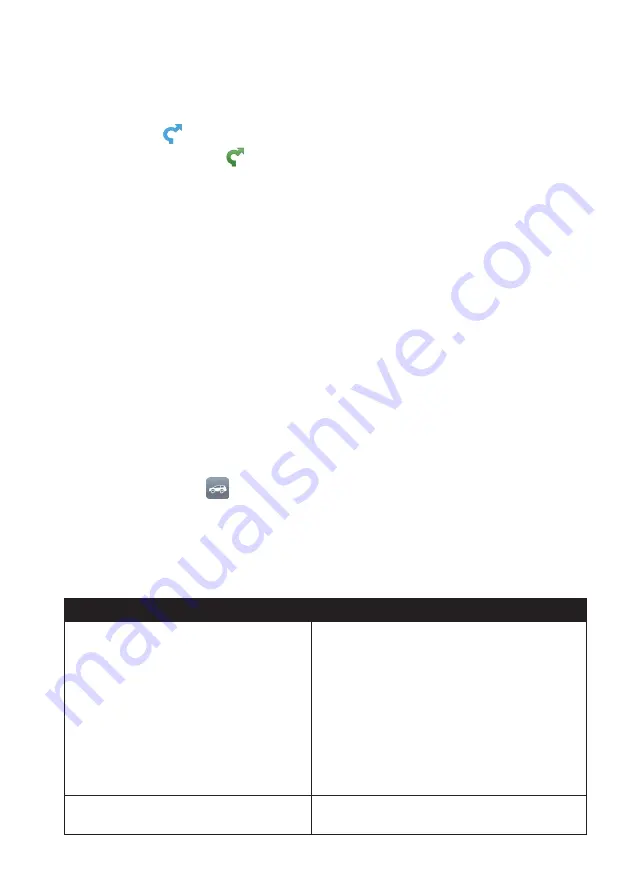
23
Recent places
menu or
Home
to set the departure point if you want the demonstrated route to
start elsewhere.
3. Select a destination point through the Going to screen.
4. When done, tap .
5. Select a route type and tap
, and the route demonstration will start automatically.
The Map screen will display the calculated route in route simulation mode. The
simulated route will be displayed as orange colour.
Changing the navigation mode
Large Vehicle and Professional Truck modes
Note:
This feature is not available on all models. It is available as an optional purchase for CRUISE
Series only.
The Large Vehicle and Professional Truck modes are specifically designed for large vehicles.
With the input of your vehicle or trailer details, the mode enables to calculate safer and
more efficient routes to avoid the length/width/height/weight restricted tunnels and
bridges, as well as sharp turns and narrow country lanes.
Note:
Do not rely solely on this product and its features. Using this product does not change the
requirement for a driver to take full responsibility for their behaviour. This responsibility includes
observing all traffic rules and regulations in order to avoid accidents, personal injuries or property
damages.
1. On the Main Menu, tap
.
2. Select your large vehicle type.
• If your vehicle is up to 9 tonnes, select
Large Vehicle
.
• If your vehicle is up to 65 tonnes, select
Professional Truck
.
3. Complete the following:
If you want to…
Then…
set the details for your truck,
enter the following data of the truck:
• total truck weight
• maximum axle weight
• total truck length
• maximum truck width
• maximum truck height
Note:
You must complete the details of the truck
settings before you can use the Large Vehicle/
Professional Truck mode to plan your route.
drive the road train type vehicles in the
Professional Truck mode,
tap
B-Double
to turn it on.















































