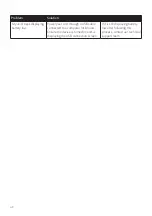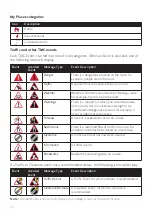61
2. In the
Map
sub-section, click
Manage
.
3. In the
My NAVMAN
column, select the checkbox of the map that you want to remove,
click
Remove
. and then click
Yes
to confirm.
To reinstall all removed maps:
If you want to reinstall all maps that have been removed previously, use NavDesk II's restore
feature.
1. Open NavDesk II, and then click
My NAVMAN
.
2. In the
Backup and Restore
sub-section, click
Restore
.
3. This may take a few minutes. When the restore is complete, click
OK
.
To install new maps:
You can install new maps that you have purchased separately:
1. Open NavDesk II, and then click
Contents
.
2. In the
Map
sub-section, click
Manage
.
3. In the
Available Maps
column, click
Browse
to select the desired downloaded/
purchased map (*.iso) on your computer.
4. Click
Open file
to open the map.
5. In the
Upwards
column, select the desired region map and click
Install
to install it.
Note:
If no map data is found on your Navman, click
Contents
and then
Load
. Then browse for the
desired downloaded/purchased map (*.iso), if available, on your computer.
To redeem Navman’s free map update service:
1. Open NavDesk II, and then click
Contents
.
2. In the
Map
sub-section, click
Redeem
.
3. Enter the product key and click
Continue
.
Please note that the product key can only be used once and is not transferable.
Note:
Make sure you have an active Internet connection for this feature.
Note:
This feature is not required and may be an optional purchase for selected models.
Subscriptions
Your Navman may contain pre-loaded subscriptions, such as safety camera information.
Note:
Safety camera alerts can be enabled to provide warnings when on the route.
To purchase a subscription:
1. Visit www.navman.com.au (Australia) or www.navman.co.nz (New Zealand) to
purchase the desired item.
2. Open NavDesk II, and then click
Contents
.
3. In the
Subscriptions
sub-section, do one of the following:
• Click
Unlock
.