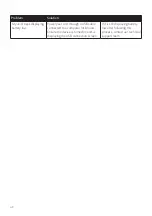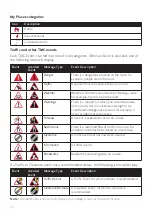62
• Click
Manage
, select the desired item and click
Unlock
.
4. Enter the product key and click
Continue
.
Please note that the product key can only be used once and is not transferable.
Note:
Make sure you have an active Internet connection for this feature.
To remove a subscription:
1. Open NavDesk II, and then click
Contents
.
2. In the
Subscriptions
sub-section, click
Manage
.
3. Select the desired item and click
Remove
.
To recover all subscriptions:
1. Open NavDesk II, and then click
Contents
.
2. In the
Subscriptions
sub-section, click
Recover
and click
Yes
.
Custom POIs
You can import your own POI files. These are called custom POIs. Unlike preinstalled POIs,
custom POIs can be removed from your Navman and can have audio alerts associated with
them.
To install custom POIs from your own POI file:
1. Open Microsoft Excel and then enter the POI location details (including the longitude,
latitude, name, and description) in separate cells.
Always use decimal degrees for coordinates and start a new location from a new line.
2. Click
File
Save As
to save the file as a *.csv file. Now you have successfully created
a POI CSV file.
The following displays the example of creating the POI file by using Microsoft Excel:
Note:
Various POI files are available for free download or by subscription from third-party
websites. Ensure that downloaded files are in .csv (Comma Separated Values) format. Navman
is not responsible for the content or accuracy of the information or the reliability or availability of
these websites. The use of information regarding safety camera locations may be subject to local
laws in the country of use. You are responsible for checking that you can use the information in
your country or in the country where the information will be used.
3. Open NavDesk II, and then click
Contents
.
4. Click
Add
next to "Have your own POIs?".
5. Click
Add new POIs
.
6. In the
Upload source file
section, click
Browse
to select the desired POI .csv file.
7. In the
POI category
section: