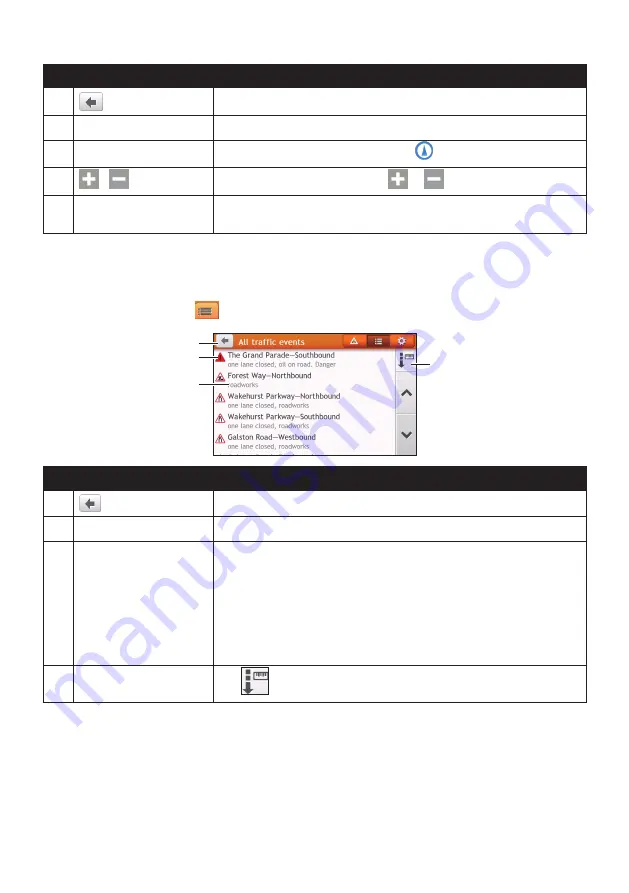
44
Item
Description
Tap to return to the previous screen.
Event icon
Displays an icon to indicate type of event.
Current position
Your current position is marked with
.
/
To zoom in or out, tap and hold
or
.
Title bar tabs
Tap to change the display between the Traffic, All traffic events, and
Traffic Options windows.
How do I view a list of all events on my route?
Your Navman creates a list of events as they are received on the All traffic events screen.
On the Traffic screen, tap
.
Item
Description
Tap to return to the previous screen.
Event icon
Displays an icon to indicate type of event.
Event description
Displays the details of the event, including:
• Name of road and direction in which the event is taking place.
• Location of where the event begins and ends.
• > indicates an event from a location, to a location.
• < > indicates an event between locations.
• Type of event.
Sort by
Tap
to select
All events
or
Only events on my route
.
How do I view the traffic details?
On the All traffic events screen, tap the event you want to view.
















































