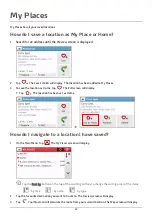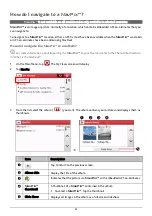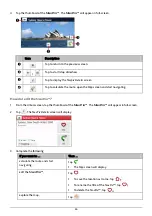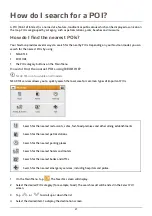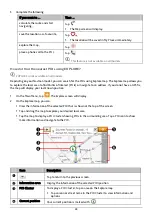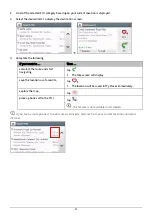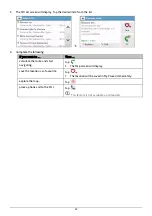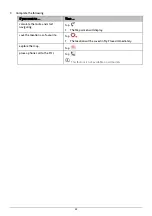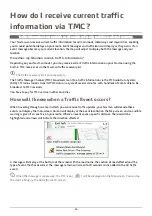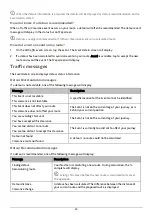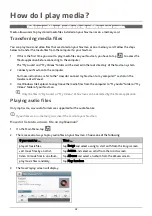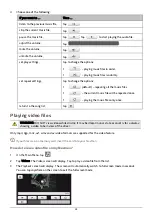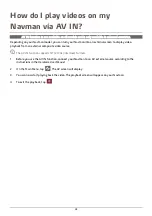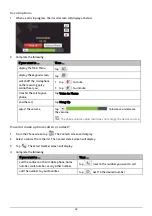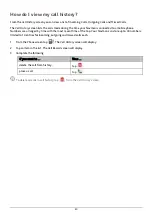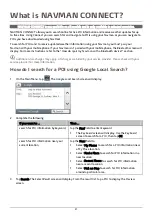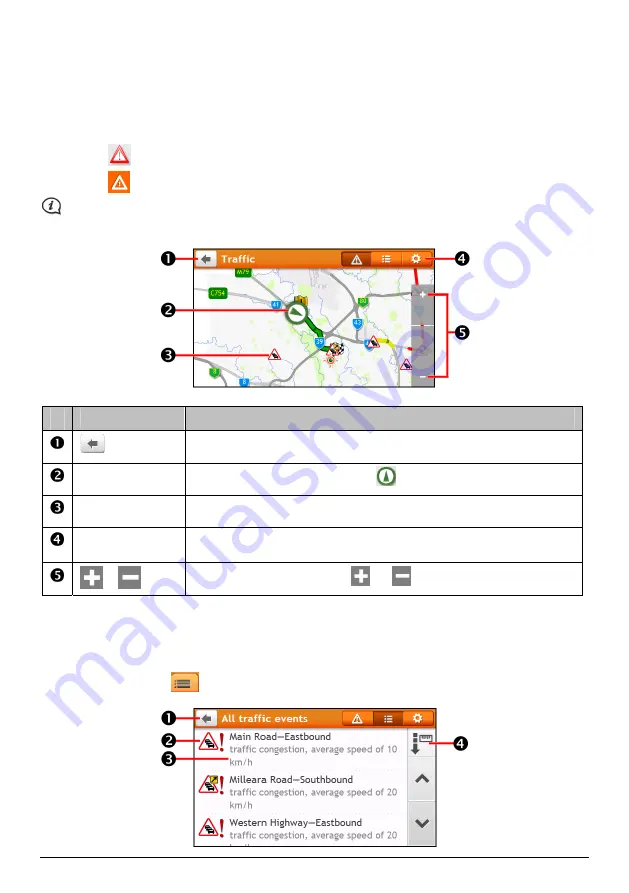
37
Traffic overview screen
When you see the traffic event message on your driving
Map
screen, you can open the
Traffic
screen to display a
general overview of the traffic situation on your route, including all events in the immediate vicinity.
Depending on your Navman model, you can view the traffic status by:
tapping
on the
Map options
screen.
tapping
on the Main Menu.
Depending on your Navman model, traffic information may not be available, may require a subscription, or
may require the Traffic Accessory Kit (may be sold separately).
Item
Description
Tap to return to the previous screen.
Current position
Your current position is marked with
.
Event icon
Displays icon to indicate type of event.
Title bar tabs
Tap to change the display between the
Traffic
,
All traffic events
, and
Traffic
Options
windows.
/
To zoom in or out, tap and hold
or
.
How do I view a list of all events on my route?
Your Navman creates a list of events as they are received, which is displayed on the
All traffic events
screen.
On the
Traffic
screen, tap
.
Summary of Contents for EZY15/45 MY80T/85XLT/90XLT
Page 1: ...MY Series EZY Series MY T XLT XLT EZY Hardware User Manual...
Page 8: ...EZY 2 1 3 4 5 8...
Page 9: ...MY T 2 1 3 4 5 9...
Page 11: ...Getting to know your Navman EZY Series EZY EZY 11...
Page 12: ...MY Series MY T MY XLT 12...
Page 22: ...MY T XLT XLT Software User Manual MY Series EZY Series EZY...