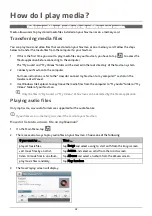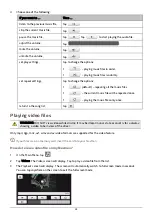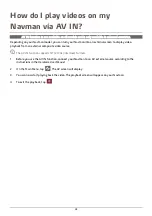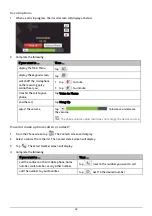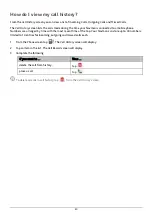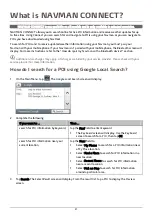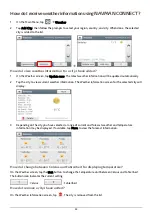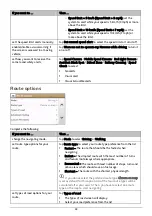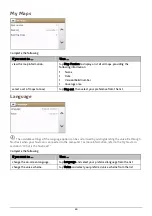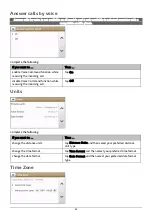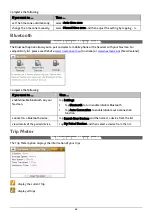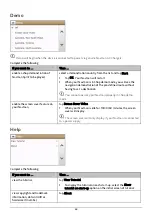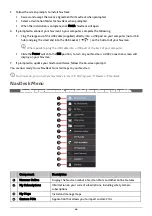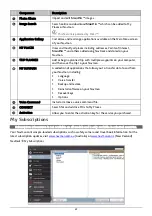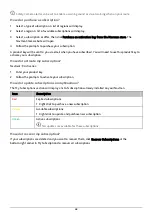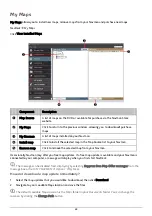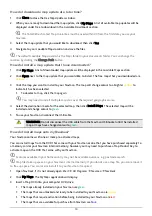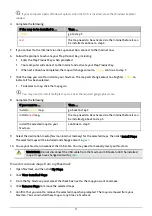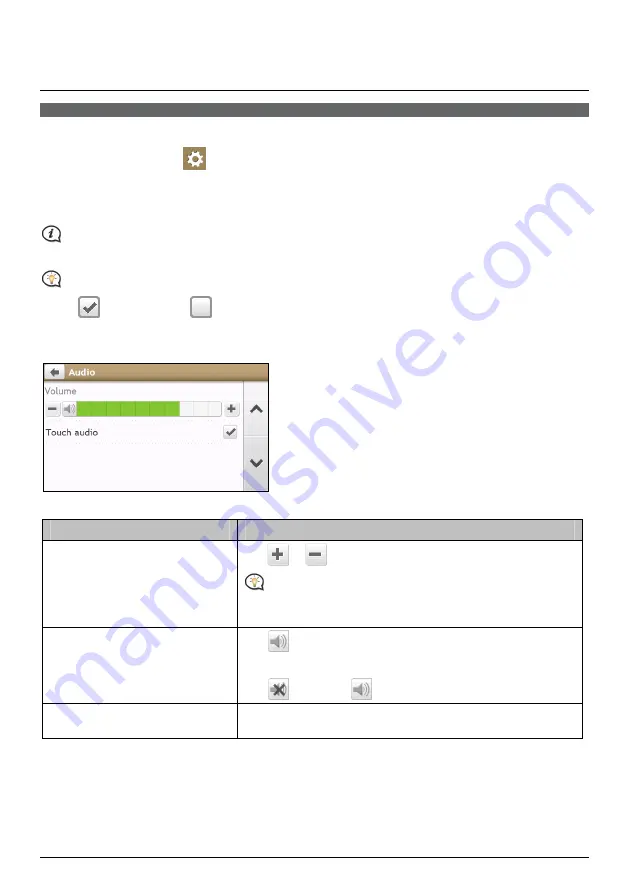
56
What can I customise?
Depending on your Navman model, certain setting options may not be available.
There are various customisation options available to enhance your navigation experience.
1.
On the Main Menu, tap
. The
Settings
screen will display.
2.
Select the option you want to customise from the
Settings
screen.
3.
Once you change the settings and return to the previous screen, your preferences are automatically saved.
Settings
screen options and the order of the options may differ, depending on your region, maps installed
or model of Navman.
While changing the settings, the check box next to the option indicates the setting status:
: on/enabled
: off/disabled
Audio
Complete the following:
If you want to …
Then …
increase/decrease the volume,
tap
/
.
You can simply tap on the Volume bar so that the volume will
be set immediately at the position you tapped. The Volume bar
indicates the current volume level.
mute/unmute,
tap
.
The speaker icon indicates the status:
: muted
: unmuted
hear which letter you have tapped
when you tap the touch screen,
tap Touch audio to turn it on or off.
Summary of Contents for EZY15/45 MY80T/85XLT/90XLT
Page 1: ...MY Series EZY Series MY T XLT XLT EZY Hardware User Manual...
Page 8: ...EZY 2 1 3 4 5 8...
Page 9: ...MY T 2 1 3 4 5 9...
Page 11: ...Getting to know your Navman EZY Series EZY EZY 11...
Page 12: ...MY Series MY T MY XLT 12...
Page 22: ...MY T XLT XLT Software User Manual MY Series EZY Series EZY...