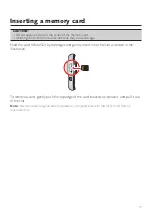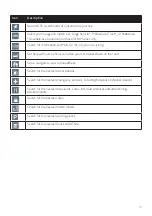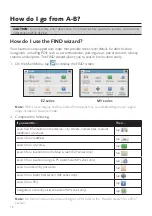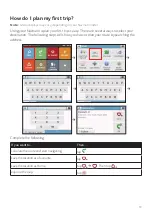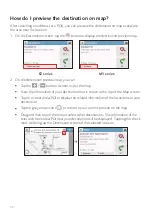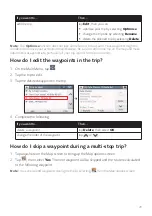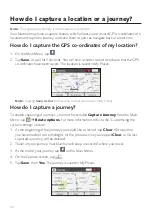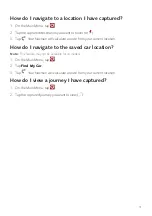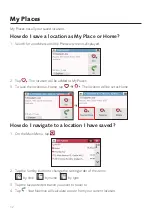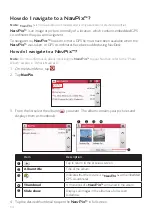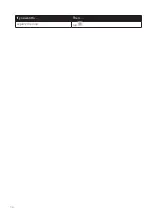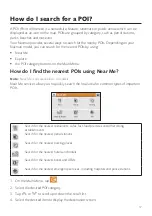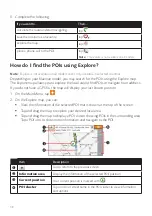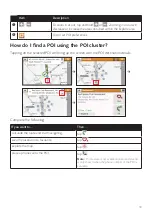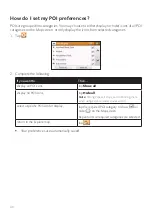26
How do I zoom in/out the map?
1. From the Map options screen, tap
.
2. The zoom buttons will be displayed on the Map screen in translucent mode.
Note:
The zoom buttons will automatically disappear after the map is idled for 5 seconds.
3. Complete the following:
If you want to…
Then…
zoom in the map,
tap and hold
.
zoom out the map,
tap and hold
.
How do I view the traffic status on my route?
Note:
Traffic information is not available on all models and is only available in selected countries.
Depending on your Navman model, you can view the traffic status by:
EZY series: tapping
from the Map options screen.
MY series: tapping
on the Main Menu.
For more information, refer to the “How do I receive current traffic information via TMC?”
section.
Advanced routing functions
Smart Routes
Your Navman features Smart Routes, which intelligently anticipates congested roads at peak
times so that they can be avoided. Smart Routes does this by using historical, anomalised
data from millions of fellow drivers. Since Smart Routes helps you automatically avoid
predicted heavy congestion, you will be able to save time and money during your journeys.
Note:
Smart Routes is not available on all models and is only available in selected countries.
My Drive
Note:
This feature is not available on all models.
With My Drive technology, your Navman includes an intelligent capability that learns and
adapts to your personal driving style. Over time, your Navman learns your preference for
road types and driving speeds, turns and more. Your Navman will save the information and
provide a more personalised route and accurate time of arrival the next time you plan a trip.
Note:
For more information about Smart Routes and My Drive settings, refer to the "Route options"
section in “Customising the system settings.”