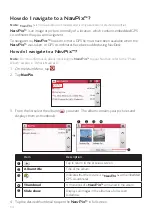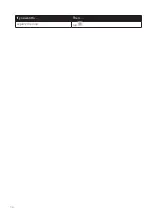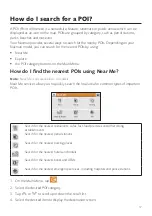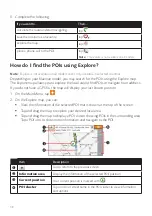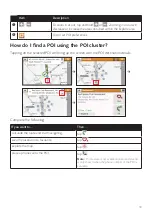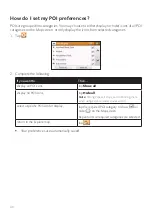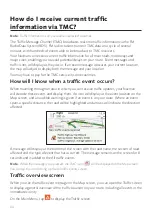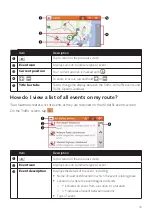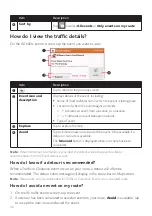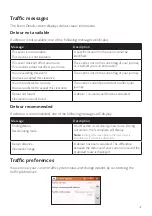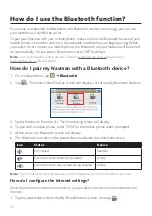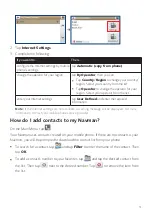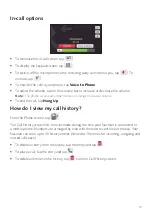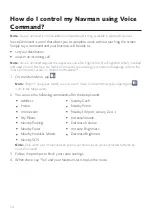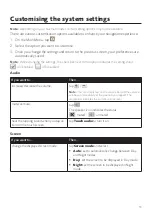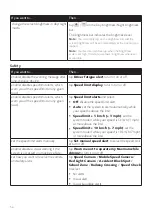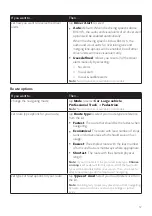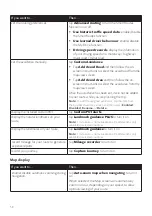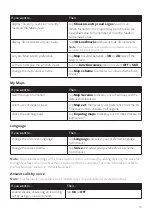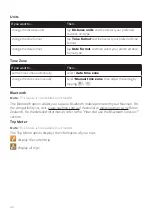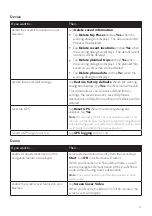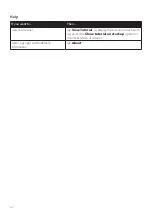47
Traffic messages
The Event Details screen displays detour status information.
Detour not available
If a detour is not available, one of the following messages will display:
Message
Description
This event is not locatable
This clearance is not locatable
A specific location for the event cannot be
identified.
This event does not affect your route
This clearance does not affect your route
The event is not on the current leg of your journey,
or is behind your current position.
You are avoiding this event
You have accepted this clearance
The event is not on the current leg of your journey.
You are too distant to re-route
You are too distant to accept this clearance
The event is currently too distant to affect your
journey.
Detour not found
Clearance route not found
A detour / re-route could not be calculated.
Detour recommended
If a detour is recommended, one of the following messages will display:
Message
Description
Finding detour…
Recalculating route…
Your Navman is calculating a new route. During
calculation, the % complete will display.
Note:
Exiting this screen before the new route is
calculated will cancel the operation.
Detour distance…
Clearance change
A detour has been calculated. The difference
between the distance of your current route and the
proposed route is displayed.
Traffic preferences
You can view your current traffic system status and change options by customising the
traffic preferences.