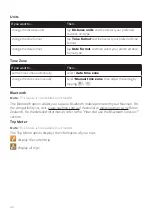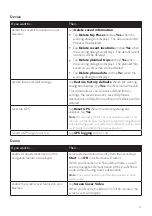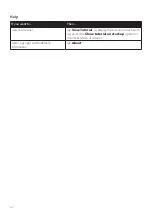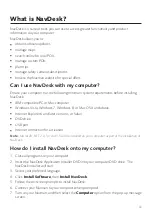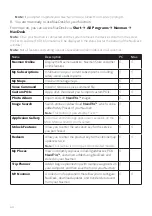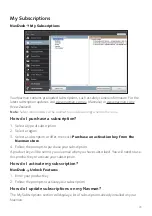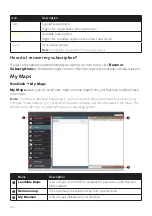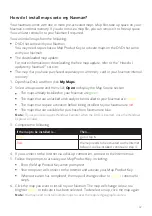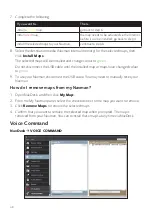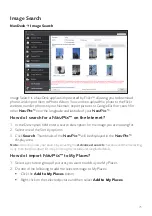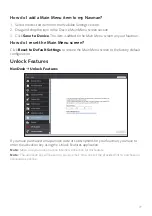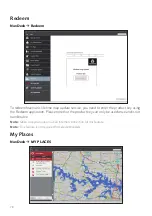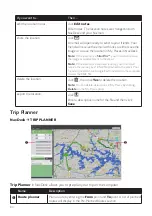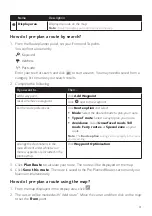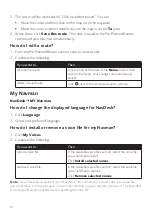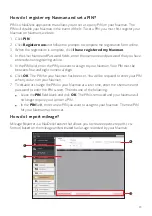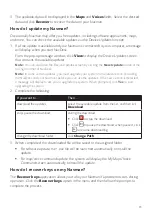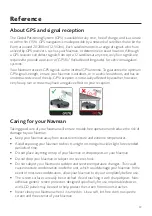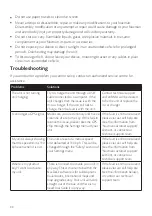74
If you want to…
Then…
export a
NavPix™
to Google
Earth™,
in the Desktop albums section, select the album containing
the picture you want to export to Google Earth.
Right-click on the selected picture and select
Export to
Google Earth
.
Navigate to a folder on your computer to save the file and
then open it in Google Earth.
Note:
You need to install the Google Earth software on your
computer to be able to view the file you have created. You can
download Google Earth from earth.google.com.
search for other
NavPix™
,
right-click on the desired
NavPix™
and select
Search for
NavPix near this
.
Photo Album preferences
NavDesk
MY Navman
Options
Photo Album
Complete the following:
If you want to…
Then…
change your
NavPix™
location on your
computer,
click
Change
and select a location for your
NavPix™
library.
Click
Save
or
OK
. The warning message will
display and you will be prompted to confirm your
action.
receive a warning message before deleting
an image from your device,
select the
Warn me when permanently
deleting a NavPix from my Navman
checkbox.
receive a warning message before deleting
an image from your
NavPix™
library,
select the
Warn me when permanently
deleting a NavPix from my library
checkbox.
create a new folder every time you import
new photos,
select the
Import photos to a new album
checkbox.
view
NavPix™
when on a route,
select the
Show NavPix on map
checkbox.