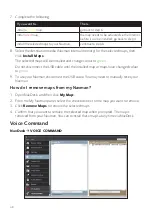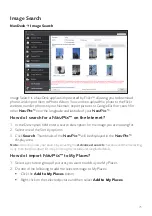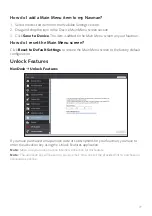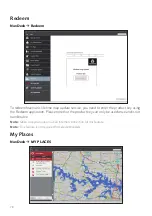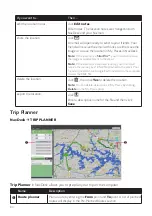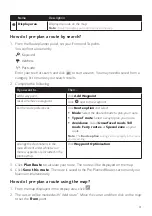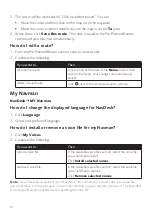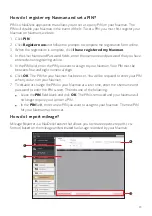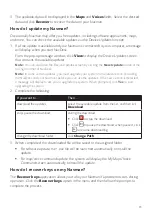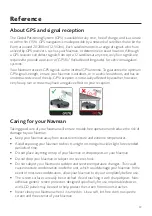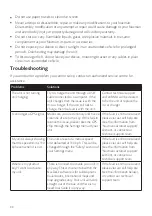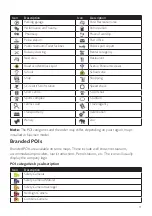82
3. The cursor will be marked with “Click to set destination.” You can:
Move the cursor and then click on the map to set the waypoint.
Move the cursor and then double-click on the map to set the
To
point.
4. When done, click
Save this route
. The route is saved to the Pre-Planned Routes
section and your Navman simultaneously.
How do I edit a route?
1. From the Pre-Planned Routes section, select a route to edit.
2. Complete the following:
If you want to…
Then…
rename the route,
click the title of the route in the
Name
column, then
enter a new name. Your changes are automatically
saved.
delete a saved route,
click
next to the route you want to remove.
My Navman
NavDesk
MY Navman
How do I change the displayed language for NavDesk?
1. Click
Language
.
2. Select your preferred language.
How do I install or remove a voice file for my Navman?
1. Click
My Voices
.
2. Complete the following:
If you want to…
Then…
install a voice file,
in the Available voice files section, select the voice file
you would like to install.
Click
Install selected voices
.
remove a voice file,
in the Available voice files section, select the voice file
you would like to remove.
Click
Remove selected voices
.
Note:
Voice files take up space on your Navman’s internal memory. If you do not use a voice file,
you can remove it to free up space. You can later reinstall it to your Navman if required. The provided
DVD of your Navman is needed while installing the voice file.