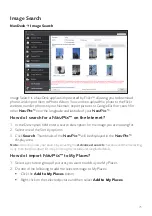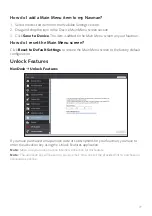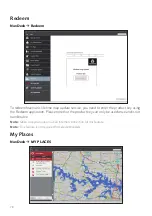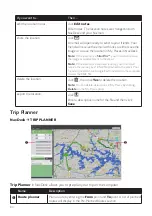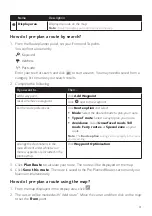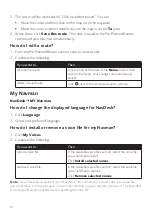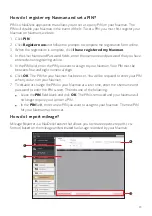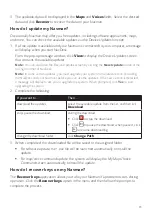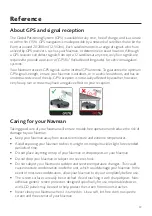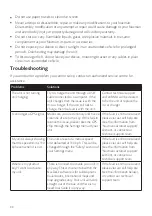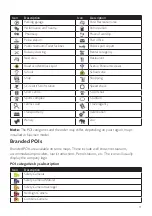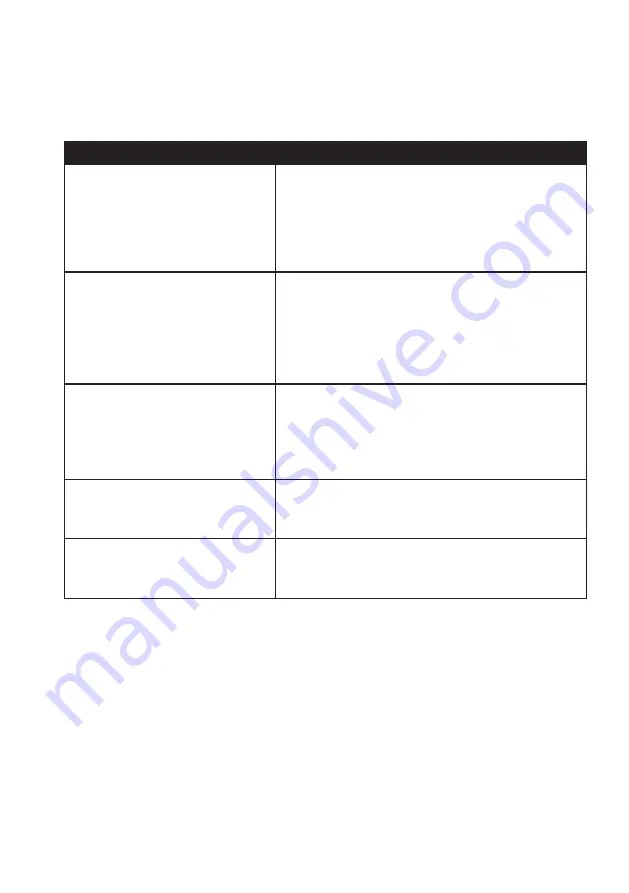
86
How do I configure NavDesk?
1. Click
Options
, and then select the desired setting options to configure.
2. Complete the following:
If you want to…
Then…
keep NavDesk updated,
click
General
, and then select the
Auto check for
updates
checkbox.
When you select this option, every time you open
NavDesk, the available service packs and bug fixes will
be downloaded from the Navman server and applied to
your Navman.
change the units of measurement
that NavDesk uses,
click
Genera
l, and then:
Select or clear the
Use metric units
checkbox to
change between imperial and metric units.
Select or clear the
Use decimal degrees
checkbox to change between decimal degrees and
latitude/longitude co-ordinates.
change the Mileage Reporter
settings,
click
Mileage Reporter
, and then:
Select or clear the
Warn me when deleting all
log files from my Navman
checkbox.
Select
Distance per volume
or
Volume per
distance
to change the fuel economy style.
change the
NavPix™
library
location,
click
Photo Album
, and then click
Change
.
Select a folder for the
NavPix™
library. The
downloaded
NavPix™
is moved to the new location.
change the location of where
downloaded updates will be saved,
click
My Maps
, and then click
Change
.
Select a folder for the updates. The downloaded
updates are moved to the new location.