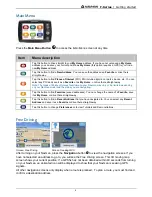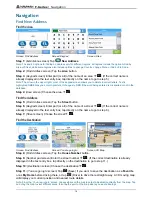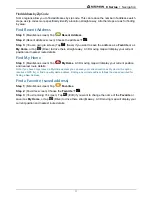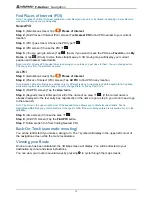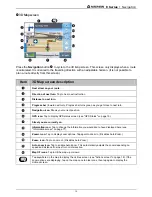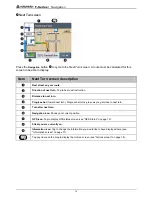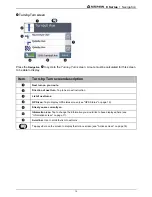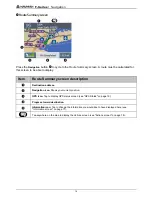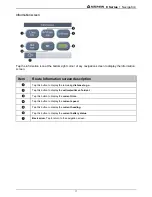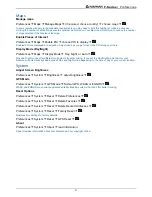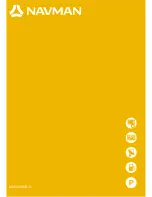F-Series | Support
23
Support
Troubleshooting
When I turn on my Navman using battery, the screen does not activate.
Possible cause: There might be insufficient battery charge.
Solution: Connect your Navman to a power source and then turn it on.
The screen is hard to read.
Possible cause: The brightness setting might be too low.
Solution: Increase the brightness setting (see "Actions screen" on page 18).
I can’t find the street I am looking for.
Possible cause: A wrong abbreviation might have been used.
Solution: Follow the Address search rules below when entering addresses. Only enter the first few
characters of the street name, and then use the Street screen to find the street.
The GPS is not working.
Possible cause: The GPS antenna might not have a clear view of the sky (e.g. you might be
surrounded by tall buildings).
Solution: Ensure the GPS antenna has a clear view of the sky.
Possible cause: Some heated or heat reflecting windscreens can block GPS signals.
Solution: If your windscreen is blocking GPS signals, you will need to purchase an external antenna.
Possible cause: You might have travelled a significant distance since last using your Navman.
Solution: Press the Reset button on the bottom of your Navman.
Possible cause: Unknown.
Solution: Press the Reset button on the bottom of your Navman.
Note: Heavy weather conditions, e.g. snowing, can also block GPS signals. See your GPS FAQ guide for more
information about GPS.
Address Search Rules
Street Names with Dates (Europe)
If a street name contains a date or a number, search by the first number, e.g. if searching for “Avenue
du 14 Avril 1914”, search by “14”.
If a highway or motorway designation contains a number, search by the first character, e.g. if
searching for “A-6”, search by “A”, or if searching for “Strada Provinciale 168”, search by “168”.
Streets Named After People (excluding Italy)
If a street name is a person's name (including at least a first and last name), search by the first name,
e.g. if searching for “Rue Albert Mathieu”, search by “Albert”.
Streets Named After People (Italy)
If a street name is a person's name (including at least a first and last name), search by the last name,
e.g. if searching for “Via Placido Giovanella”, search by “Giovanella”.
Post Codes / Zip Codes
In some countries, you can search for your destination by Post Code or Zip Code. If you are in the
United Kingdom, and you know the Post Code of your destination, you can search for it from the
Find
Address
screen by tapping Post Code, then entering a Post Code of up to eight characters.
Post codes in the Netherlands
When searching by post code in the Netherlands, type the post code without the last two letters, e.g. if
searching for “
3514 BN
”, search by “
3514
”.