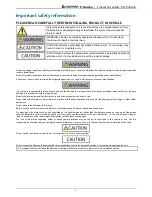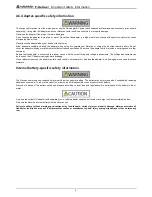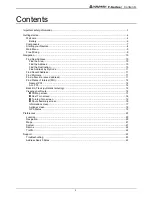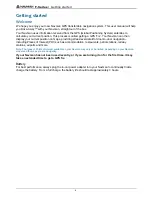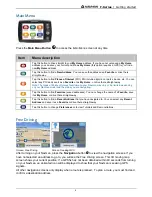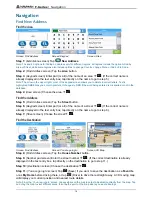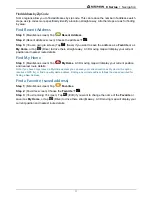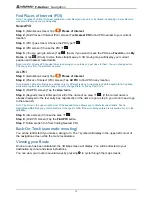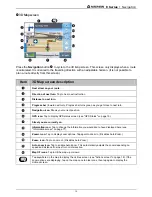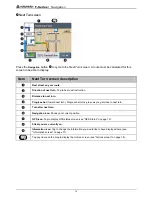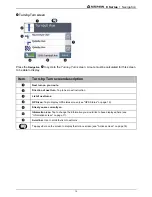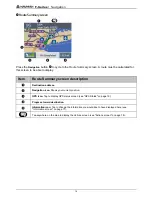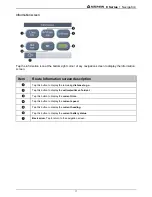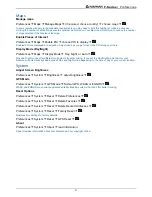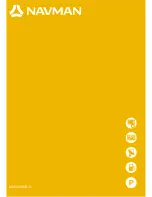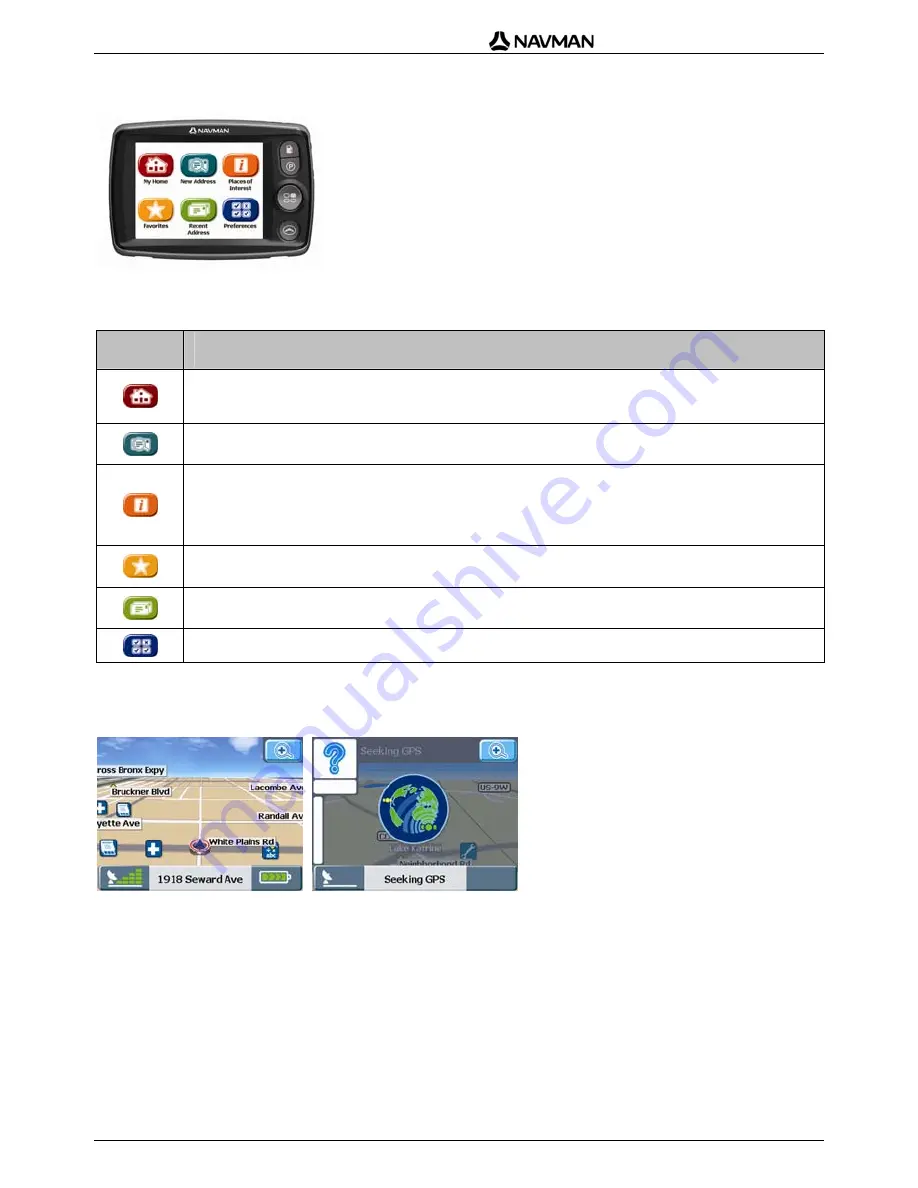
F-Series | Getting started
9
Main Menu
Press the
Main Menu Button
to access the
Main Menu
screen at any time
Item
Menu description
Tap this button to drive straight to your
My Home
address. If you have not yet saved a
My Home
address you can save your current position as
My Home
(this option requires a GPS fix), or find a
new
My Home
address.
Tap this button to find a
New Address
. You can save the address as a
Favorite
or drive there
straight away.
Tap this button to find
Places of Interest
(POI). POI include airports, car parks, banks, etc. You can
select any POI and save it as a
Favorite
or as
My Home
, or drive there straight away.
Note: The types of Points of Interest available on your Navman may vary or be limited, depending
on your Navman model and the maps you are navigating.
Tap this button to find
Favorites
(saved addresses). You can change the name of a
Favorite
, save
it as
My Home
, or drive there straight away.
Tap this button to find a
Recent Address
that you have navigated to. You can select any
Recent
Address
and save it as a
Favorite
or drive there straight away.
Tap this button to change
Preferences
or to view Tutorials and Demonstrations.
Free Driving
Screen: Free Driving
Screen: Seeking GPS
After turning on your Navman, press the
Navigation
button
to view the navigation screens. If you
have not selected an address to go to, you will see the
Free Driving
screen. This 3D moving map
screen shows your current position. If a GPS fix has not been obtained within 40 seconds from turning
on your Navman, an animated icon will be displayed to show that your Navman is seeking GPS
signals.
All other navigation screens only display when a route is planned. To plan a route, you must find and
confirm a destination address.