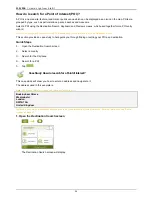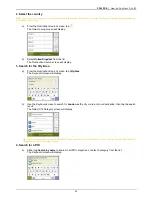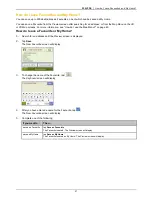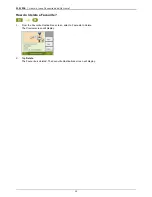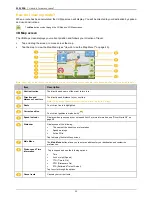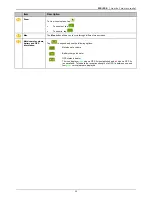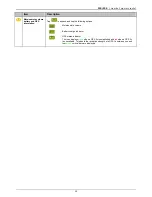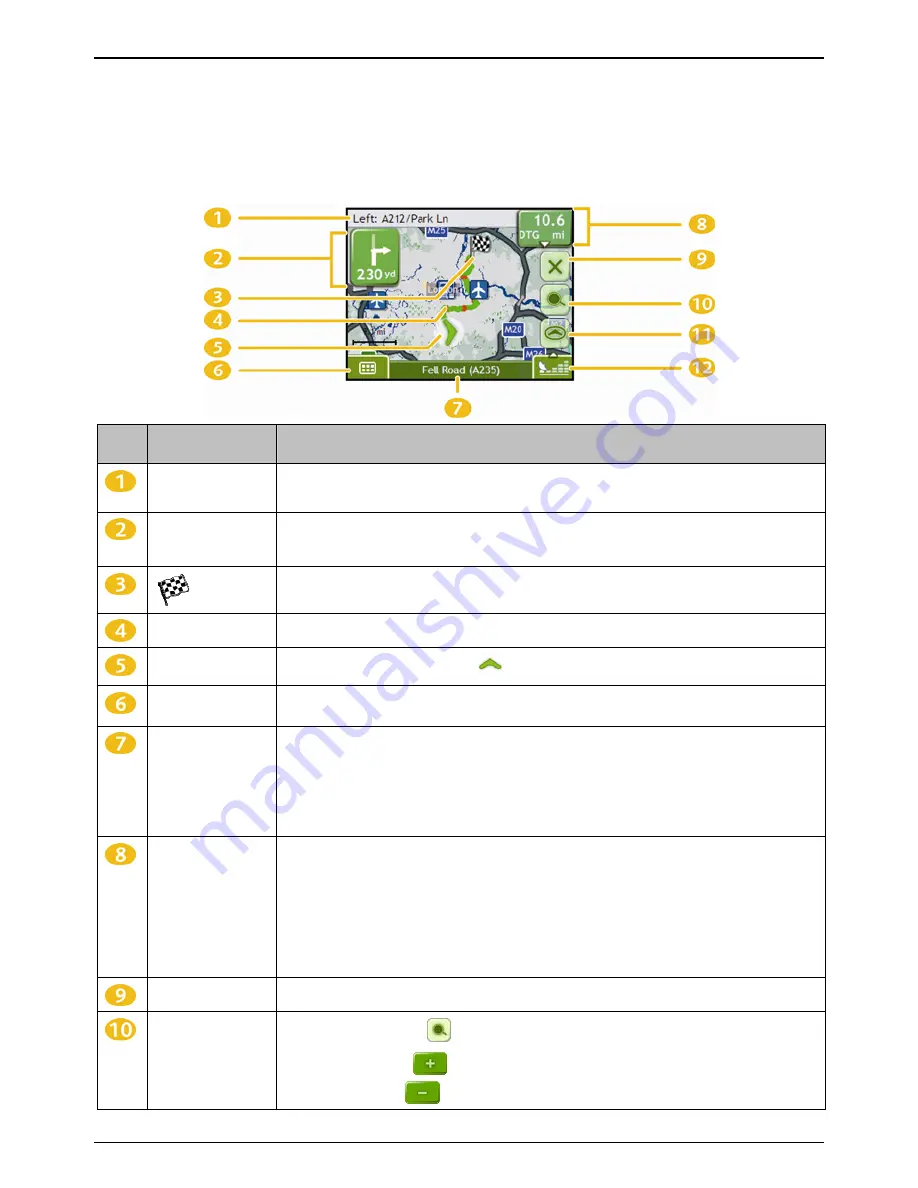
F15/F25 | How do I view my route?
36
Route Overview screen
The
Route Overview
screen gives you a bird’s eye view of your trip.
Note:
A route must first have been calculated for this screen to be available.
Tap and drag the screen, to move across the map.
Tap the map to view the
Map Menu
(see "How do I use the Map Menu?" on page 40).
Item
Description
Next instruction
The direction and name of the street to turn in to.
Note:
To repeat the spoken prompt of your next turn, tap the turn arrow.
Direction and
distance to next
turn
The direction and distance of your next turn.
Note:
To repeat the spoken prompt of your next turn, tap the turn arrow.
Your final destination.
Route
Your current route is highlighted.
Current position
Your current position is marked with
; if visible.
Main Menu
The
Main Menu
button allows you to enter an address for your destination and customize
preferences.
Status bar
Displays one of the following:
The name of the street you are located on
Speed
warnings
Active
POIs.
Tap to display the
Main Menu
screen.
Distance and Time
Information
Tap to expand and see the following options:
Time
km/h or mph (Speed)
TTG (Time to Go)
DTG (Distance to Go)
ETA (Estimated Time of Arrival).
Tap to cycle through the options.
Cancel route
Cancels your current route.
Zoom
To view zoom options, tap
.
To zoom out, tap
.
To zoom in, tap
.
Summary of Contents for F15
Page 1: ...F15 F25 F15 F25 English en User Manual...
Page 70: ......