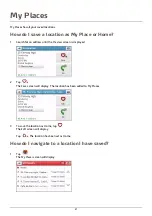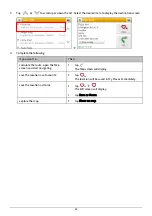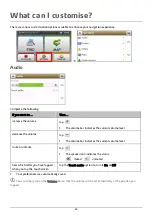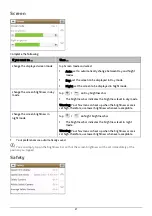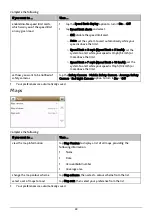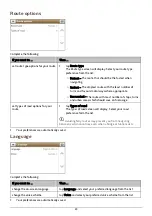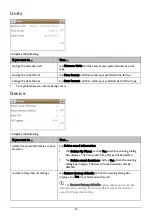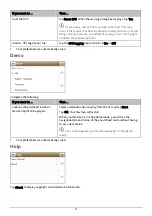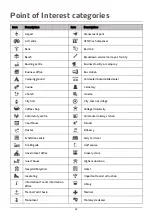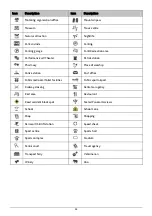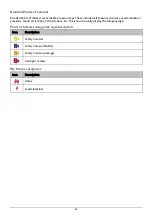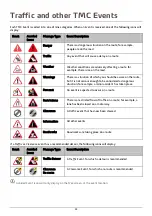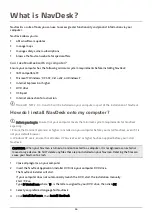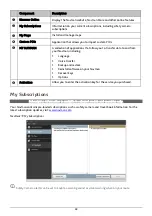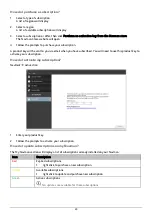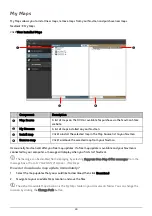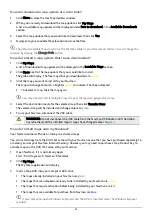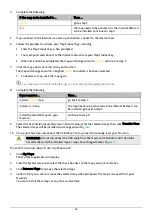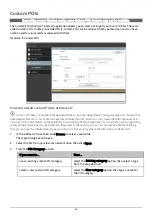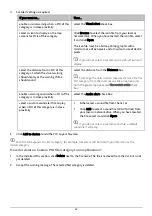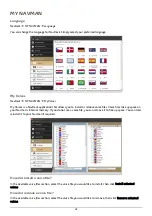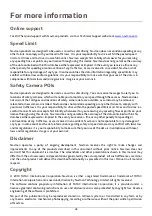Branded Points of Interest
Branded Points of Interest are available on some maps. These include well known restaurants, accommodation
providers, tourist attractions, Petrol stations, etc. The icon will usually display the company logo.
Point of Interest categories by subscription
Icon
Description
Safety Cameras
Safety Camera (Mobile)
Safety Camera (Average)
Red Light Camera
My Places categories
Icon
Description
Home
Saved locations
34