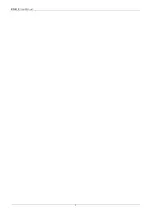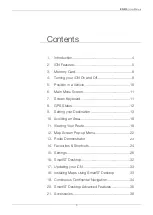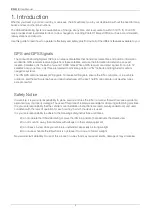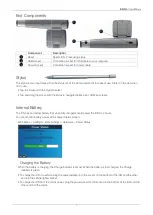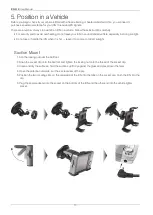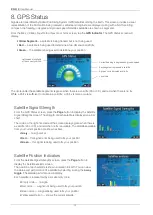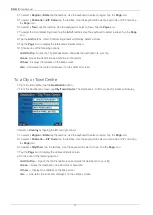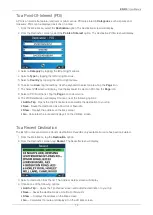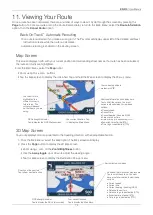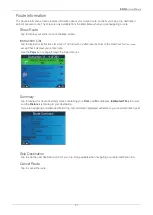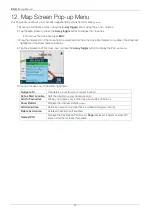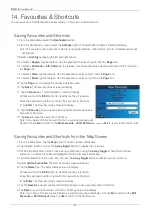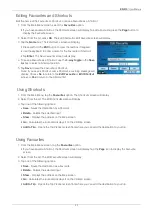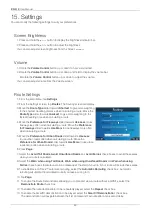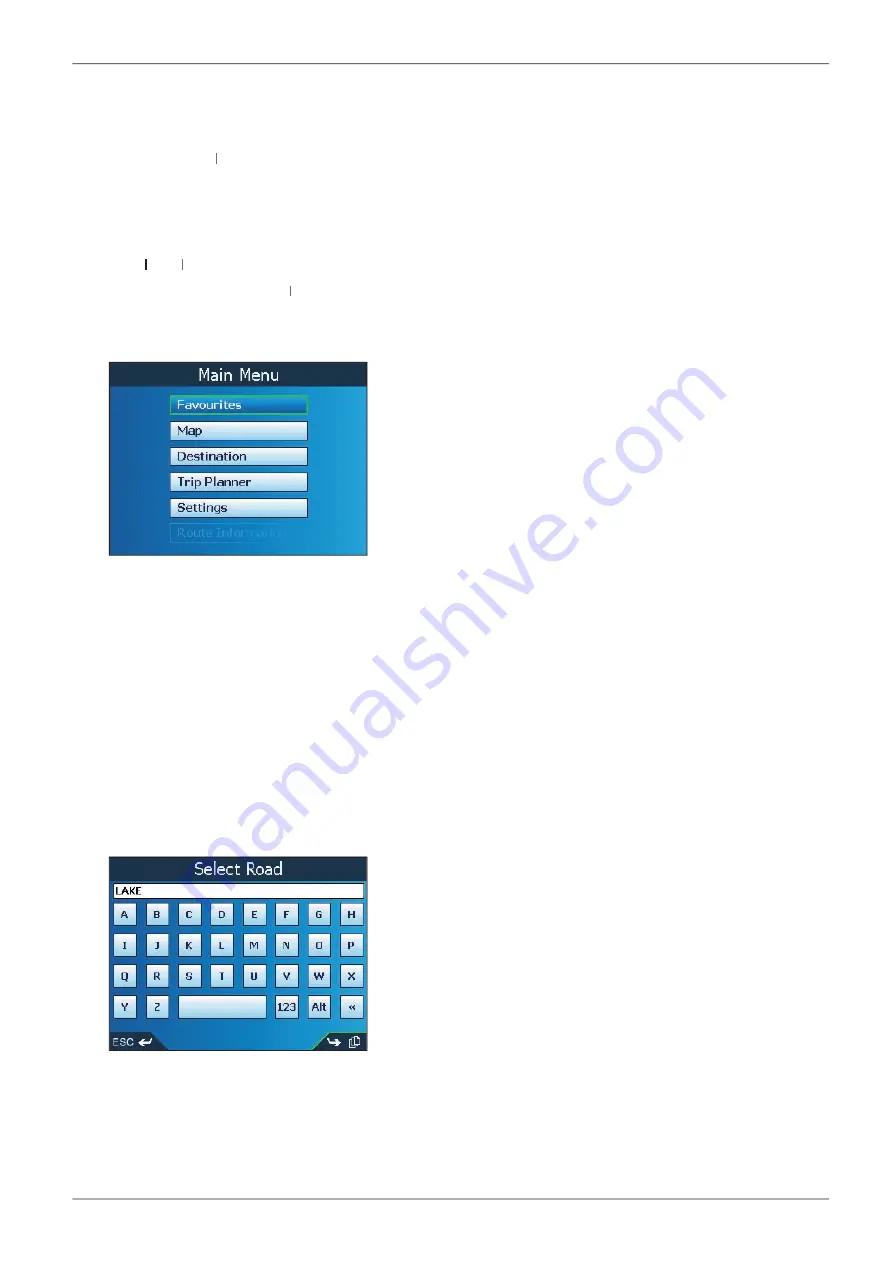
11
iCN 510
| User Manual
6. Main Menu Screen
The
Main Menu
screen gives you access to all of the iCN’s functions, including navigating to a destination:
1. Press the
Power
button.
Power
Power
2. The
Language
screen will display. Tap your language choice. Tap the
Page
icon.
• You can stop the
Language
screen displaying on startup by selecting the
Do not show on startup
check box.
3. The
Warning
screen will display. Read the warning message and tap
Accept
to confi rm that you understand.
4. The
Tutorial
TT
will display. Tap the
utorial
utorial
Page
icon to move through the screens.
• You can stop the
Tutorial
displaying on startup by selecting the
Tutorial
Tutorial
Do not show Tutorial on startup
check box.
5. The
Main Menu
screen will display. Tap a
Main Menu
option to select it.
• Return to the
Main Menu
at any time by pressing the
Menu
button.
7. Screen Keyboard
The screen keyboard will display when required to enter text, such as when entering a street name.
1. Tap the required characters, or navigate and select using the
4-way toggle
.
• Hold the
ESC
button to delete the line
• Press
123
to display the Numeral/Symbol keyboard
• Press
Alt
to display the Alternative keyboard
• Press
ABC
to return to the Alphabetical keyboard.
2. Press
Page
to view search results.
3. Use the
4-way toggle
to select a search result from the list. Press
OK
.