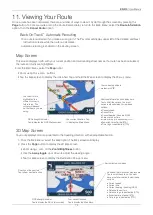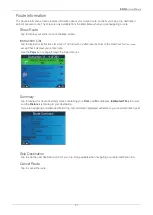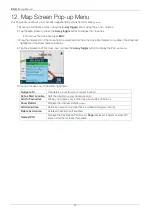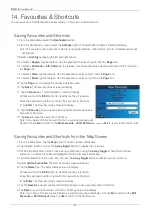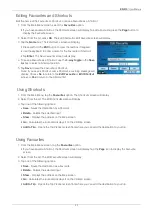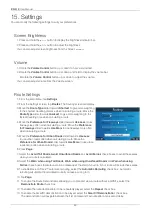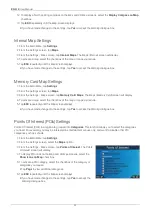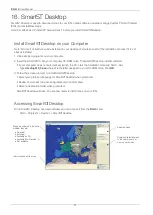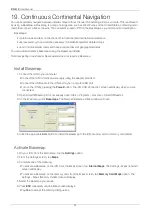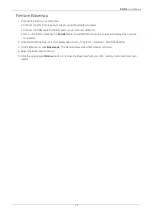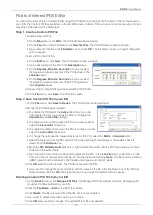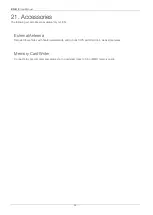32
iCN 510
| User Manual
16. Smart
Desktop
Smart
Desktop is used to download maps to your iCN, obtain software updates, manage Custom Points of Interest
(POIs) and install Basemaps.
Note: For Windows XP, install XP Service Pack 1 before you install Smart
Desktop.
Install Smart
Desktop on your Computer
Note: Microsoft ActiveSync will be installed on your desktop computer as part of the installation process if it is not
Microsoft ActiveSync will be installed on your desktop computer
Microsoft ActiveSync will be installed on your desktop computer
already installed.
1. Close all open programs on your computer.
2. Insert the Smart
CD into your computer CD-ROM drive. The Smart
Desktop installer will start.
• If your computer does not automatically launch the CD, start the installation manually:
Start > Run
.
Type
d:\setup510_3.exe
where
d
is the letter assigned to your CD-ROM drive. Click
dd
OK
.
3. Follow the screen prompts to install Smart
Desktop.
• Select your preferred language for Smart
Desktop when prompted.
• Review and accept the License Agreement when prompted.
• Select a destination folder when prompted.
Smart
Desktop will open. You are now ready to install maps on your iCN.
Accessing Smart
Desktop
Once Smart
Desktop has been installed, you can access it from the
Start
menu:
Start > Programs > Navman > Smart
Desktop
Information about the map.
Selected maps.
Download selected maps
to the memory card or
memory card writer.
Maps are coloured to indicate
whether they are:
• Selected,
• Installed,
• Available on CD,
• Available from Navman, or
• Not available.