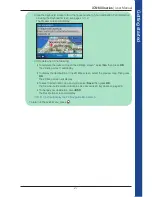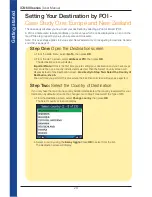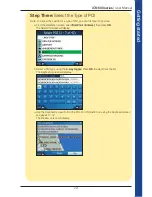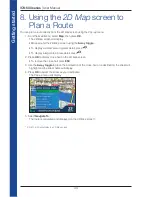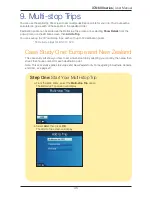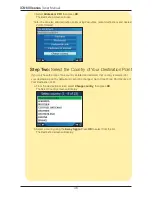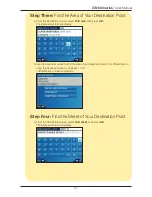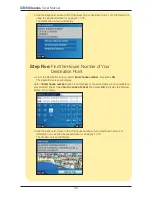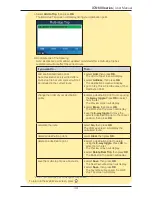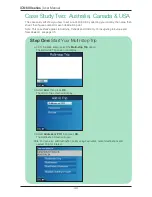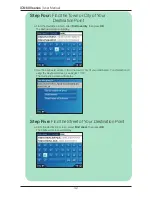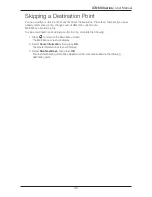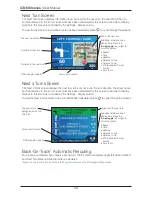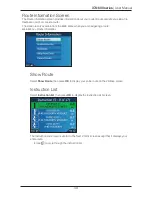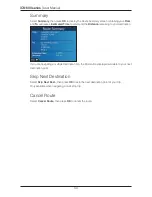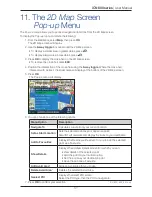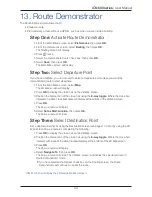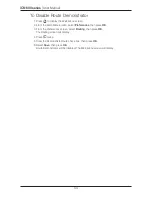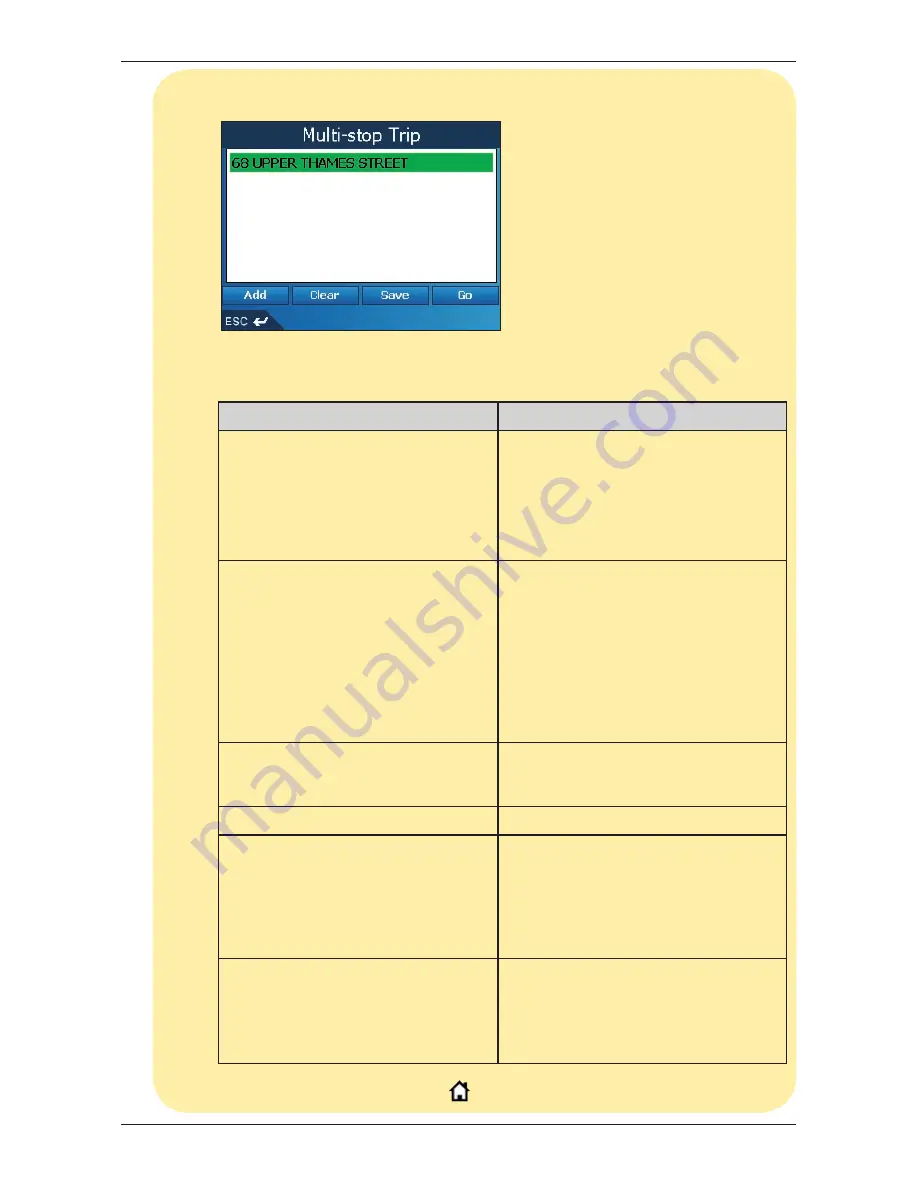
39
iCN 600 series
|
User Manual
c. Select
Add to Trip
, then press
OK
.
The
Multi-stop Trip
screen will display, listing your destination point.
d. Complete one of the following:
Note: Destination points added, updated or deleted after a multi-stop trip has
commenced will not affect the current route.
If you want to ...
Then ...
add another destination point
Note: Destination points added after a
multi-stop trip has commenced will not
be included in the current route.
• select
Add
, then press
OK
.
The
Add to Trip
screen will display.
• select
Address
, then press
OK
.
The
Destination
screen will display.
• go to
Step Three: Find the Area of Your
Destination Point
.
change the order of your destination
points
• select a destination point to move using
the
8-way toggle
. Press
OK
to select
from the list.
The
Preview
screen will display.
• select
Move
, then press
OK
.
The
Multi-stop Trip
screen will display.
• use the
8-way toggle
to move the
selected destination point to the correct
position, then press
OK
.
calculate the route
select
Go
, then press
OK
.
The
3D Map
screen
*
will display the
calculated route.
delete all destination points
select
Clear
, then press
OK
.
delete one destination point
• select a destination point to delete
using the
8-way toggle
. Press
OK
to
select from the list.
The
Preview
screen will display.
• select
Delete From Trip
, then press
OK
.
The Multi-stop Trip screen will display.
save the multi-stop trip as a Favourite
• select
Save
, then press
OK
.
The
New Favourite
screen will display.
• select
Save
, then press
OK
.
The Favourite will save and the
Multi-
stop Trip
screen will display.
* iCN 610, 620 will display the
2D Navigation Map
screen.
To return to the
Main Menu
screen, press
.
Summary of Contents for iCN 610
Page 2: ......
Page 4: ...4 iCN 600 series User Manual...
Page 6: ...6 iCN 600 series User Manual Getting started...
Page 86: ...86 iCN 600 series User Manual Notes...
Page 87: ......
Page 88: ...MN000330A...