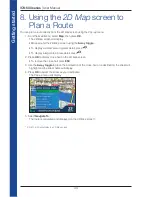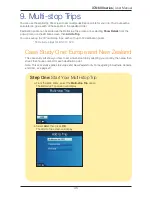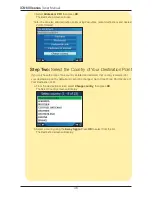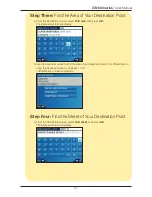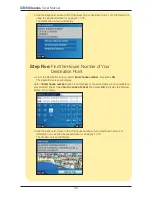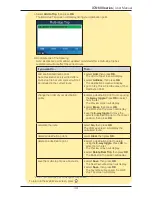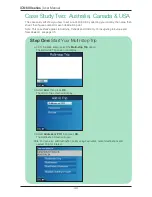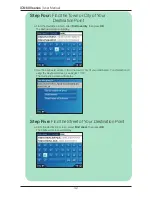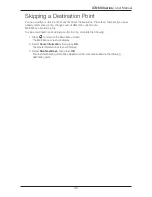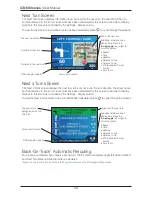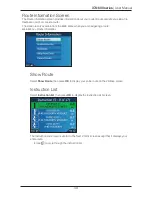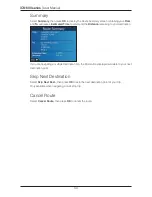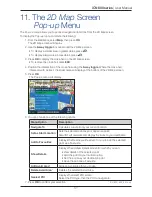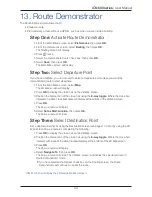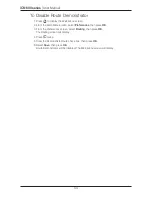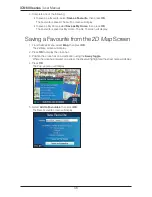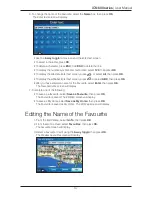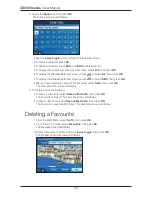48
iCN 600 series
|
User Manual
Next Turn Screen
The
Next Turn
screen displays information that you need for the next turn, the direction of the turn
and the distance to the turn. A route must have been calculated for this screen to be able to display.
Access to this screen is controlled by the
Settings - Display
screen.
To view the
Next Turn
screen when a route has been calculated, press
to cycle through the screens.
Next 4 Turns Screen
The
Next 4 Turns
screen displays the next four turns of your route, the turn direction, the street name
and the distance to the turn. A route must have been calculated for this screen to be able to display.
Access to this screen is controlled by the
Settings - Display
screen.
To view the
Next 4 Turns
screen when a route has been calculated, press
to cycle through the screens.
Back-On-Track
™
Automatic Rerouting
Your route is re-directed if you make a wrong turn. The
?
symbol will display upper left of the
3D Map
*
and
Next Turn
screens while the route re-calculates.
*Except on the iCN 610 and 620 where the
?
symbol displays on the
2D Navigation Map
screen
.
Map of the next turn
The next instruction
Direction of next turn
Distance to the next turn
GPS strength indicator.
Your current location
Additional information can
display here. Press the
8-way toggle
left or right to
scroll the options:
• Speed
• Time
• Heading
• Distance to Turn
• Distance to Go
• ETA (Estimated Time of
Arrival)
• Time to Go
Additional information can
display here. Press the
8-way toggle
left or right to
scroll the options:
• Speed
• Time
• Heading
• Distance to Turn
• Distance to Go
• ETA (Estimated Time of
Arrival)
• Time to Go
Distance to the next turn
Your current location
GPS strength indicator.
The next turn is
highlighted at the top
of the list.
Summary of Contents for iCN 610
Page 2: ......
Page 4: ...4 iCN 600 series User Manual...
Page 6: ...6 iCN 600 series User Manual Getting started...
Page 86: ...86 iCN 600 series User Manual Notes...
Page 87: ......
Page 88: ...MN000330A...