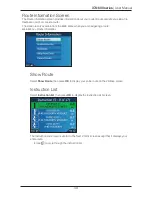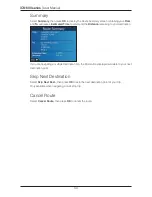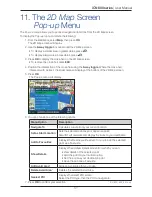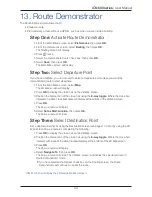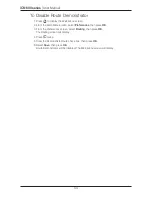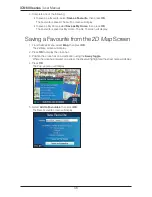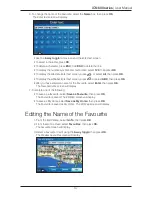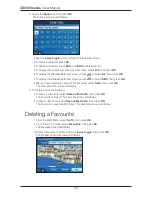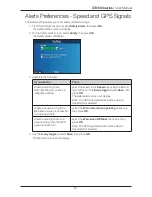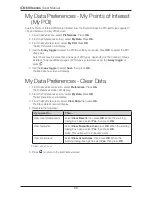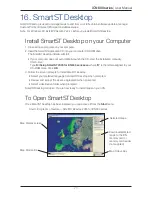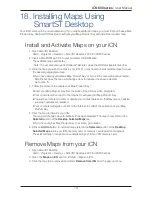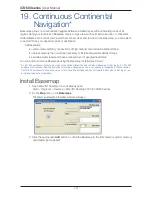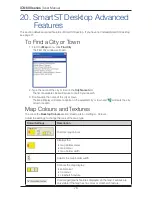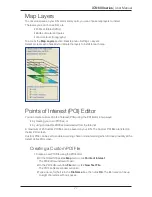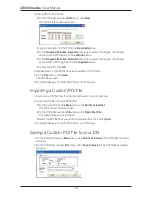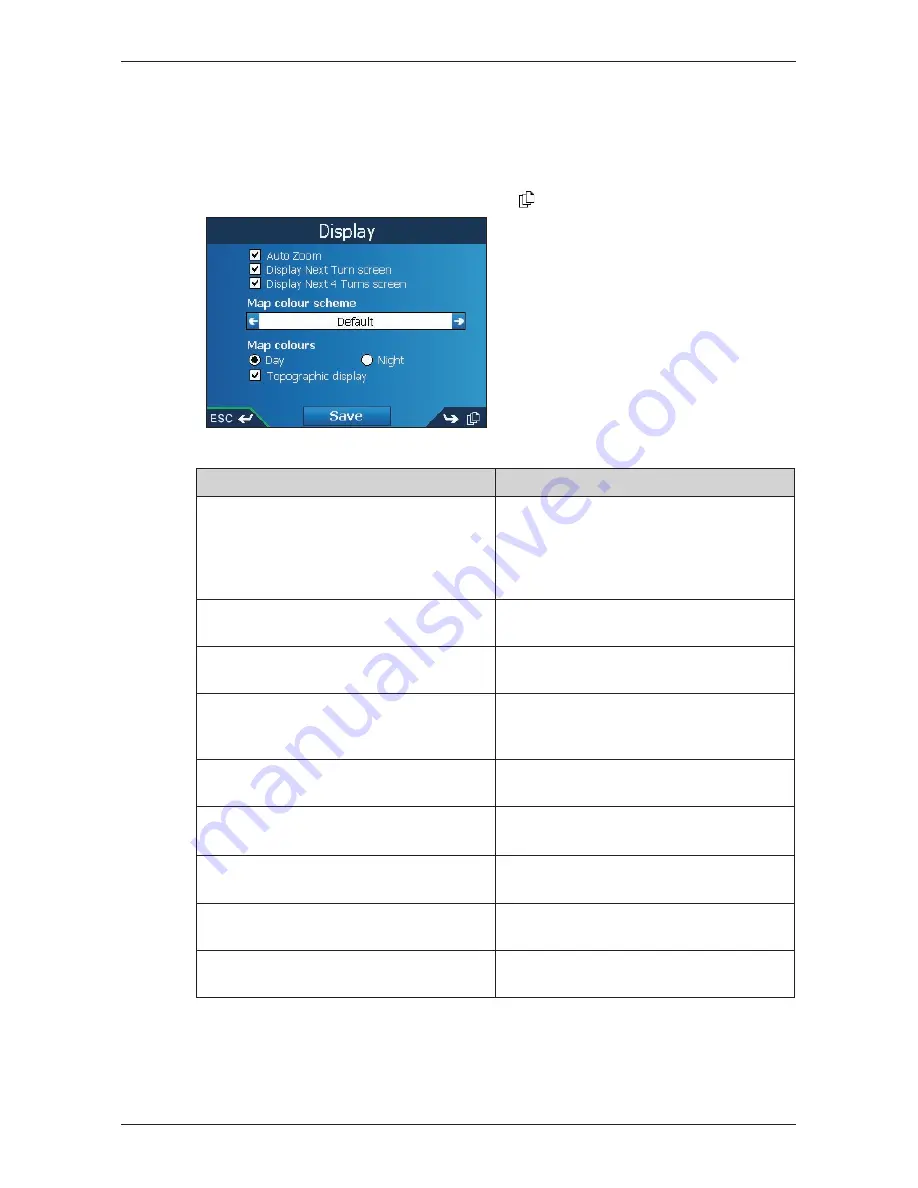
63
iCN 600 series
|
User Manual
Map Preferences — Display Settings
1. From the
Main Menu
, select
Preferences
, then press
OK
.
2. From the
Preferences
screen, select
Maps
, then press
OK
.
3. From the
Maps
screen, select the
Display
option.
The first of two
Display
screens will display. Press to move through the
Display
screens.
4. Complete the following:
If you want to...
Then...
enable Auto Zoom during navigation
select the
Auto Zoom
check box. If
selected, the
2D Map
and
3D Map
*
screen will automatically zoom in or out,
depending on your speed, to allow optimal
route-viewing.
enable access to the
Next Turn
screen
select the
Display Next Turn screen
check box.
enable access to the
Next 4 Turns
screen
select the
Display Next 4 Turns screen
check box.
change the colour scheme
select your preferred scheme from the
Map colour scheme
box using the left
and right side of the
8-way toggle
.
improve screen contrast in light or dark
conditions
under
Map colours
, select either
Day
or
Night
.
display a topographical map on the
2D
Map
and
3D Map
*
screens
select the
Topographic display
check box.
display grid lines on the
2D Map
and
3D
Map
*
screens
select the
Display Map Grid
check box.
display a north-pointing compass on the
2D Map
and
3D Map
*
screens
select the
Display Compass on Map
check box.
display “no entry” icons on “no entry” roads
on the
2D Map
and
3D Map
*
screens
select the
Display no entry roads
check box.
* iCN 610, 620 display the
2D Navigation
screen.
5. Select
Save
, then press
OK
.
The
Main Menu
screen will display.
Summary of Contents for iCN 610
Page 2: ......
Page 4: ...4 iCN 600 series User Manual...
Page 6: ...6 iCN 600 series User Manual Getting started...
Page 86: ...86 iCN 600 series User Manual Notes...
Page 87: ......
Page 88: ...MN000330A...