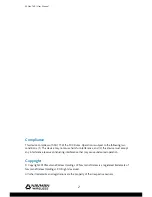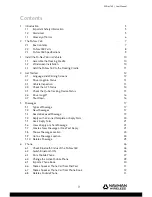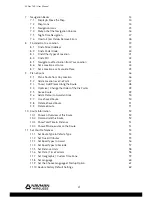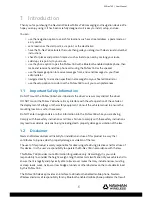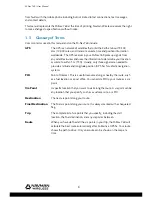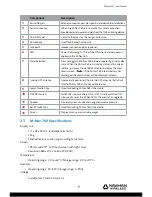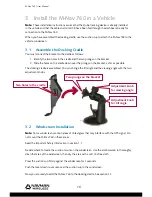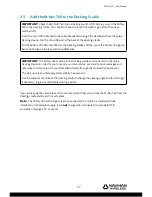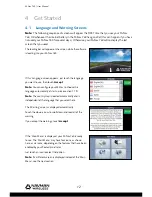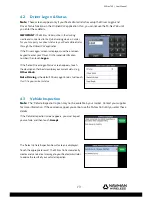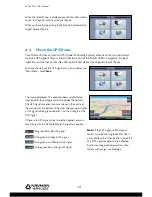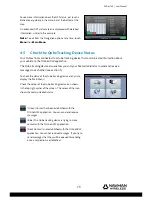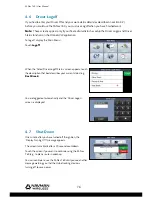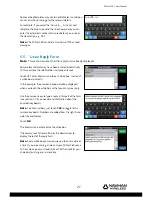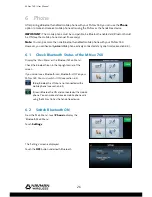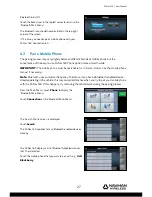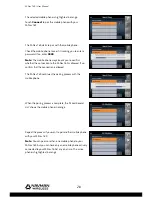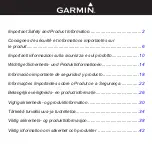M-Nav 760 | User Manual
15
To see more information about the GPS status, just touch a
blank area anywhere in the menu bar at the bottom of the
map.
An advanced GPS status screen is displayed with detailed
information, similar to this example.
Note:
To exit from the Navigation option at any time, touch
Menu
then
Main Menu
.
4.5
Check the Qube Tracking Device Status
Your M-Nav 760 is connected to a Qube tracking device that communicates information about
your vehicle to the OnlineAVL2 application.
The Qube tracking device also enables you and your fl eet administrator to send and receive
messages to each other (see section 5).
To check the status of the Qube tracking device at any time,
display the ‘Main Menu’.
Check the colour of the Qube tracking device icon shown
in the top right corner of the screen. The colour of the icon
shows the communication status:
(Green) Contact has been established with the
OnlineAVL2 application. You can send and receive
messages.
(Blue) The Qube tracking device is trying to make
contact with the OnlineAVL2 application.
(Red) Contact is not established with the OnlineAVL2
application. You cannot receive messages. If you try to
send messages then they will be queued for sending
once a connection is established.