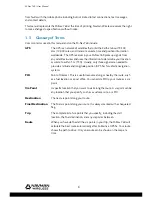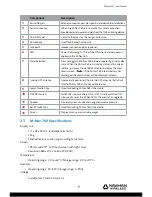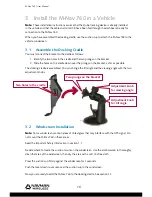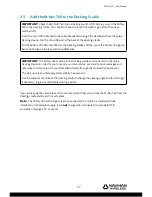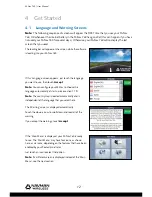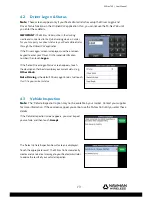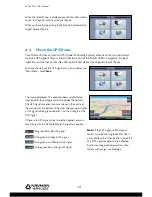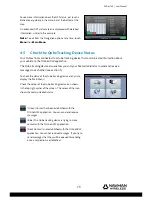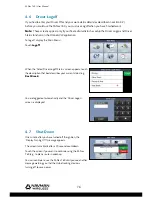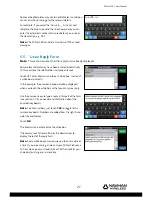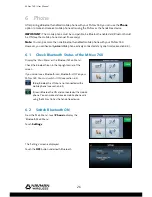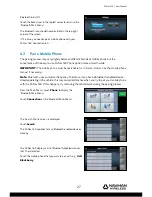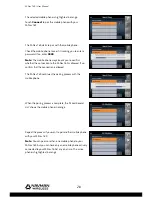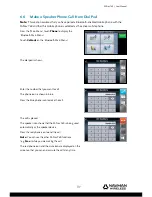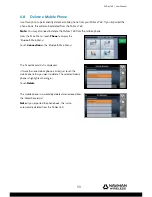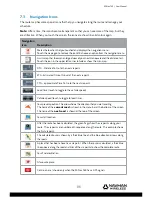M-Nav 760 | User Manual
20
5.4
Reply with a Canned Template or Reply Form
Note:
This section assumes that the information or Route-To message you want to reply to is
already displayed. Any previous replies to that message are also displayed in sequence (up to a
maximum of 30 replies).
Touch
Reply
.
The ‘Canned Templates’ screen is displayed.
Canned templates are pre-set replies that can save you time.
They show common replies such as ‘Yes’ and ‘No’.
The canned templates may contain one or more reply forms.
(Reply forms have a different icon. In this example, ‘Answer’
is a reply form.)
If you:
• want to reply using a canned template, touch the one
that you want to use; e.g.
Yes
, then read the rest of
this section
• want to reply using a reply form, touch the one that
you want to use; e.g.
Answer
, then see section 5.5
• don’t want to use a canned template or reply form,
see section 5.7.
The canned template reply is displayed on the screen. Touch:
•
Send
to send the reply immediately. A beep sounds when
the reply is sent and the message status icon is updated
•
(white arrow on green background) to return to the
‘Canned Templates’ screen without sending the reply.
Note:
You can reply more than once. Just touch the message to re-display it and show any previous
replies.