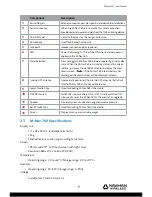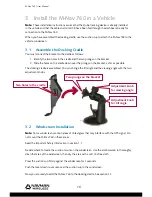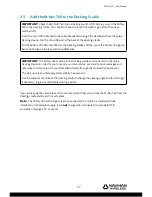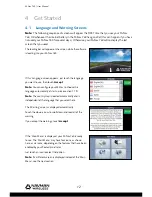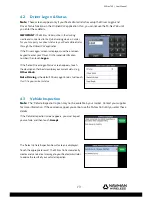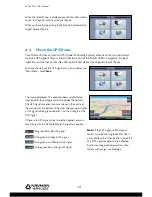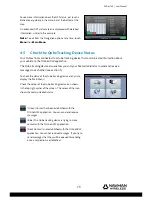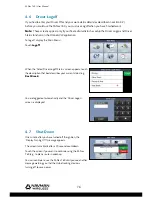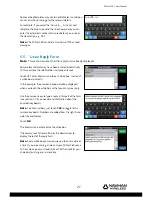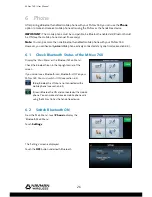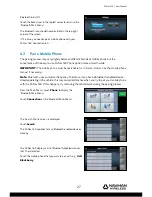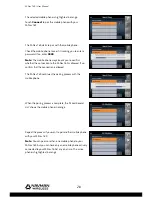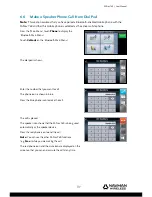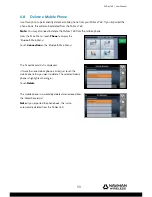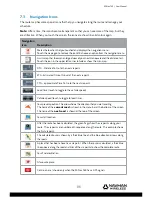M-Nav 760 | User Manual
23
5.7
Create a New Message or Free Text Reply
If you want to create a new message, display the ‘Received
Messages’ screen (see section 5.3) then touch
New
.
If you want to create your own reply to an information or
Route-To message that is already displayed on the M-Nav
760, touch
Reply
.
Note:
You can reply to a message more than once. Just
touch the message to display it again, with any previous
replies.
The ‘Canned Templates’ screen is displayed.
Touch
Free Text
.
The free text screen onscreen keyboard is displayed.
Type your message using the onscreen keys. Touch:
•
abc
or
123
to toggle between the numeric
keyboard and the character keyboard
• the white up-arrow to toggle between lowercase and
uppercase characters
• the blue up-arrow to create an uppercase character
at the beginning of a sentence.
To jump to the start or the end of the message, touch the blue up-arrow or down-arrow by your message.
If you make a mistake, touch the red button to delete the last character (repeat if necessary).
Alternatively, just touch the incorrect word or number to move the cursor quickly to that area.
Touch the green button to cancel your message completely.
When you have fi nished your message, touch
Send
to send
it immediately.
The message is stored in your Sent Message list. If you want
to see this, or check the time it was sent, touch Sent on the
‘Received Messages’ screen (see section 5.3).