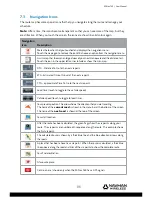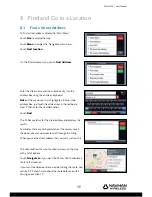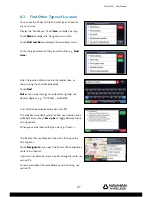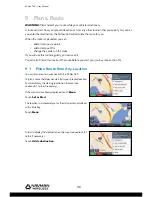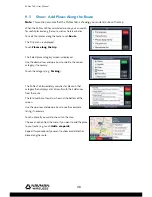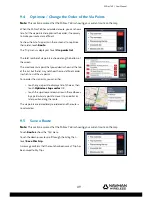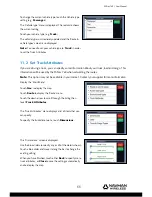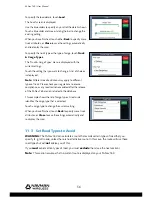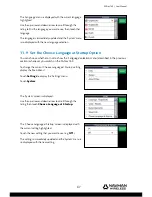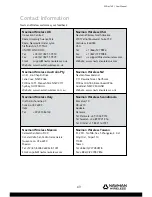M-Nav 760 | User Manual
49
9.4
Optimise / Change the Order of the Via Points
Note:
This section assumes that the M-Nav 760 is showing your current route on the map.
When the M-Nav 760 has calculated a route, you can show a
list of all the via points and optimise their order, if necessary,
to make your route more effi cient.
To show the list of via points in the route and / or optimise
their order, touch
Route
.
The ‘Trip’ menu is displayed. Touch
Via points list
.
The total number of via points is shown along the bottom of
the screen.
The most recent via point that you added is shown at the top
of the list, but the list may not show the most effi cient order
in which to visit the via points.
To re-order the via points, you can either:
• touch any via point to display a list of choices, then
touch
Optimise stops order
OR
• touch the up-arrow or down-arrow in the red boxes
by a particular via point to move it to an earlier or
later position along the route.
The via points are immediately re-ordered and the route is
re-calculated.
9.5
Save a Route
Note:
This section assumes that the M-Nav 760 is showing your current route on the map.
Touch
Route
to show the ‘Trip’ menu.
Touch the down-arrow to scroll through the listing then
touch
Save this trip
.
A message confi rms that the route has been saved: ‘Trip has
been saved to My Trips’.