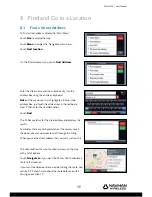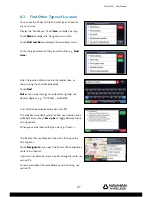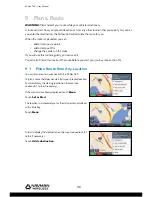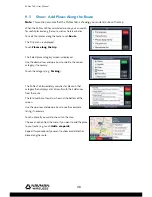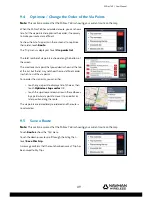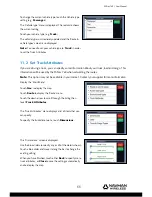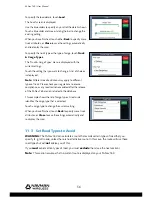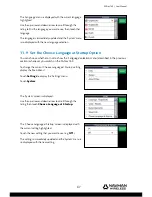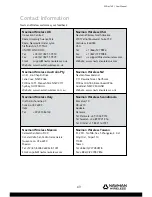M-Nav 760 | User Manual
53
10.3 Show Total Time & Distance
Note:
This section assumes that the M-Nav 760 has calculated the route and is showing it on the map.
Touch
Route
. The ‘Trip’ menu is displayed.
Touch
Trip Summary
.
The start and destination locations, the total distance, and the
estimated time are immediately displayed.
10.4 Show all Manoeuvres on the Route
Note:
This section assumes that the M-Nav 760 has calculated the route and is showing it on the map.
Touch
Route
. The ‘Trip’ menu is displayed.
Touch
Manoeuvres list
.
A preview of all the manoeuvres along the route is shown
in sequence, two at a time, starting at the beginning of the
route.
The total number of manoeuvres is shown at the bottom of
the screen. Use the down-arrow and up-arrow to show more
manoeuvres.
The number in the lower right corner of each manoeuvre
shows its sequence number. This example shows the 7th and
8th manoeuvres along the route.