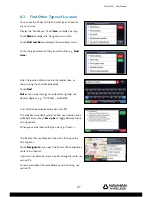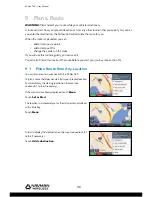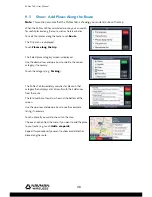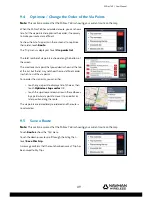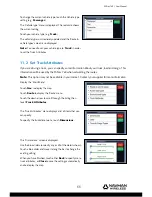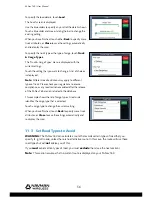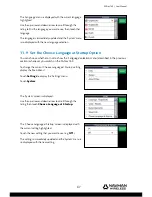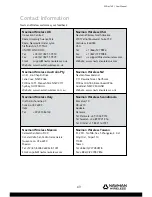M-Nav 760 | User Manual
54
11 Set Your Preferences
You can specify the type of vehicle that you are driving. If you are driving a truck, you can specify
some truck attributes such as the height of your truck.
Note:
The ‘Truck Attributes’ option may not be available in your market. Contact your supplier for
more information.
You can also defi ne some route preferences, such as the types of road you want to exclude
because they are unsuitable for your type of vehicle. The M-Nav 760 will then calculate all your
routes based on these preferences. If you are driving a truck and have specifi ed your truck
attributes, the M-Nav will also use this information when calculating the routes.
You can also setup the date format, time format, and language shown on the M-Nav 760 to suit
your own preferences.
11.1 Set Route Type & Vehicle Type
The M-Nav 760 can calculate your routes in three different ways, depending on your choice:
•
Fastest route
This uses motorways, when possible
•
Shortest route
The shortest distance
•
Optimal route
This balances speed and distance
You can also set your vehicle type.
Note:
This section assumes that no current route is displayed on your M-Nav 760.
To set the route type or vehicle type, display the ‘Main Menu’.
Touch
Nav.
to display the map.
Touch
Route
to display the ‘Trip’ menu.
Touch the down-arrow to scroll through the listing then
touch
Route & vehicle types
.
The ‘Route & vehicle types’ screen displays the current
settings.
To change the current route type, touch the Route type
setting (e.g.
Fastest
).
The ‘Route type’ menu is displayed. The red circle shows the
current setting.
Touch the route type that you want to use (e.g.
Shortest
).
The route type is immediately updated and the ‘Route &
vehicle types’ screen is re-displayed with the new setting.