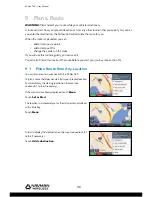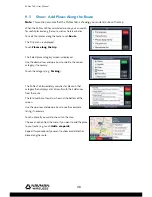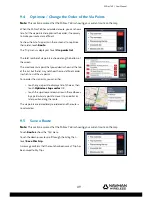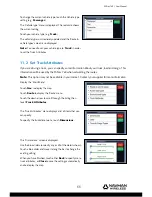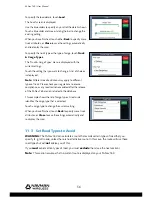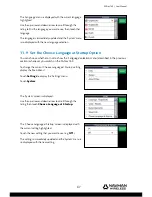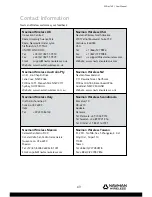M-Nav 760 | User Manual
56
To specify the load details, touch
Load
.
The ‘Load’ screen is displayed.
Use the blue sliders to specify any or all of the details shown.
Touch a blue slider and move it along the bar to change the
existing setting.
When you have fi nished, touch either
Back
to specify more
truck attributes, or
Close
to save the settings automatically
and re-display the map.
To specify the truck type or the type of cargo, touch
Truck
& Cargo Types
.
The ‘Truck & Cargo Types’ menu is displayed with the
current settings.
Touch the setting that you want to change. A list of choices
is displayed.
Note:
Different road restrictions may apply to different
types of truck. Please check your regulations to ensure
compliance, as any road restrictions added after the release
of the M-Nav 760 are not included in the database.
This example shows the list of cargo types. A red circle
identifi es the cargo type that is selected.
Touch a cargo type to change the current setting.
When you have fi nished, touch
Back
to specify more truck
attributes, or
Close
to save the settings automatically and
re-display the map.
11.3 Set Road Types to Avoid
WARNING:
The M-Nav 760 can calculate a route that avoids certain types of road that you
specify (e.g. toll roads) unless there is no alternative route. In this case, the route will use these
road types but will
not
advise you of this.
If you
must
avoid certain types of road, you must
exclude
them (see the next section).
Note:
This section assumes that no current route is displayed on your M-Nav 760.