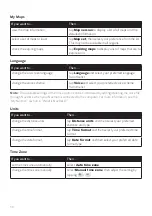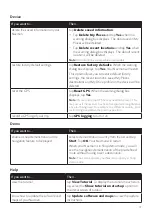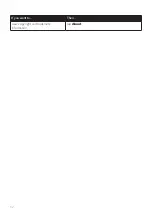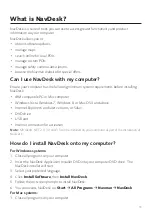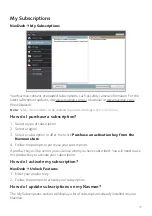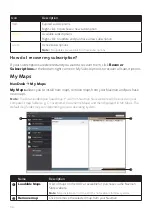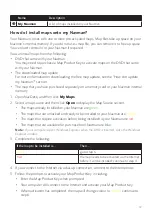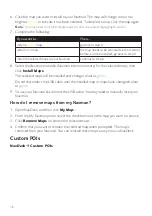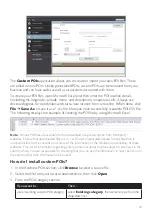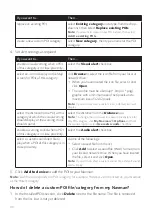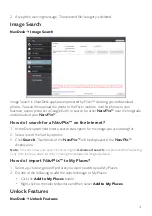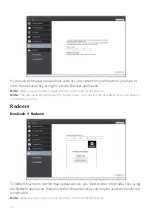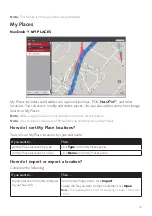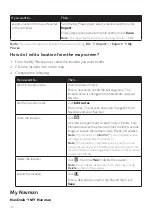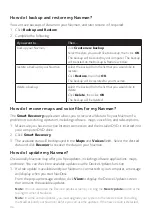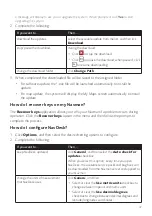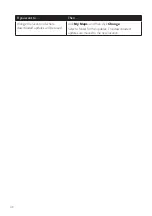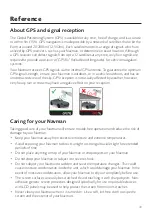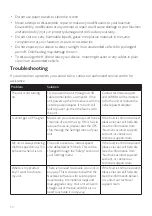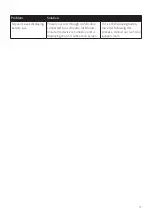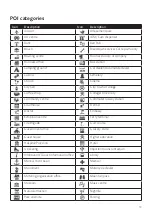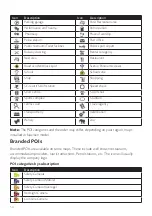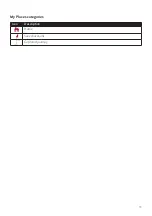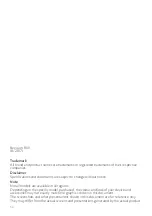44
If you want to…
Then…
export a location from your Navman
to the computer,
from the My Places panel, select a location and then click
Export
.
Enter a descriptive name for the file and then click
Save
.
Note:
The supported file format for exporting includes: *.KMZ.
Note:
You can aslo import or export a location by clicking
File
Import
(or
Export
)
My
Places
.
How do I edit a location from the map screen?
1. From the My Places panel, select the location you want to edit.
2. Click the location icon on the map.
3. Complete the following:
If you want to…
Then…
edit the location name,
click the location name.
Enter a new name or edit the existing name. The
location name is changed in both NavDesk and your
Navman.
edit the location notes,
click
Edit notes
.
Enter notes. The location notes are changed in both
NavDesk and your Navman.
share the location,
click
.
An email will open ready to send to your friends. Your
friend will receive the email with links to either save the
image or to save the location in My Places in NavDesk.
Note:
If the location is a
NavPix™
, your friend will receive
the image as an attachment to the email.
Note:
If the location is a captured journey, your friend will
receive the journey as a *.KMZ file attached to the email. Your
friend will need to have Google Earth installed on the computer
to view the KMZ file.
delete the location,
click
, then click
Yes
to delete the location.
Note:
You can delete all locations in My Places by clicking
Delete
on the My Places panel.
export the location,
click
.
Enter a descriptive name for the file and then click
Save
.
My Navman
NavDesk
MY Navman