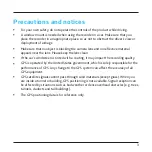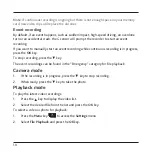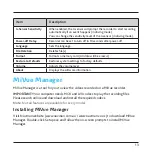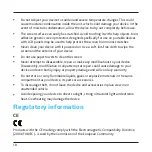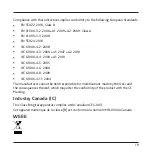5
Name
Description
❼
Menu key
EnterstheSettingsmenu.
Returnstothepreviousscreen.
Side components
Name
Description
❶
Device mount
socket
Forthedevicemount.
❷
Mini-USB
connector
Connectstothecharger.
❸
HD OUT
connector
Connectstoanexternaldevice.
❹
Power key
PresstoturntherecorderONand
OFF.
❺
Memory card
slot
DataisrecordedtoaMicroSD
card.
Note:
Youareadvisedtousea
Class6memorycardwithat
least8GBcapacity.
❻
Microphone
Receivessounds.