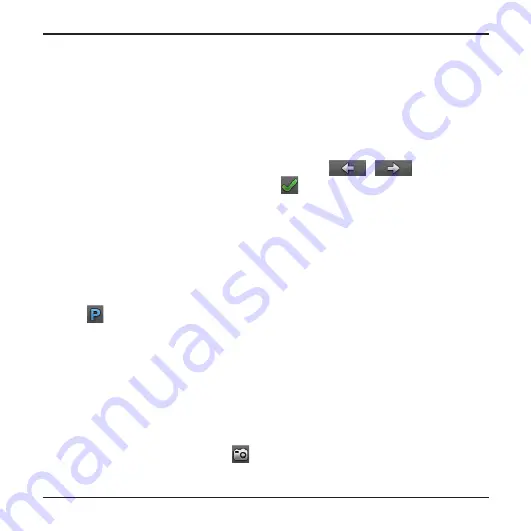
11
Recording in Parking mode
Your recorder supports parking recording function. Depending on how long the car is parked,
you may need an external power source (e.g. a power bank) to record the video while the
device's power cable is disconnected.
Parking mode is disabled by default. You have to enable the function by selecting
Settings Menu
> Parking Mode > Detection > On
.
Before enabling Park mode, please check your device memory storage allocation. Go to
Settings Menu > System > Storage allocation
and use
/
to set a proper
allocation for parking recording, and then tap
to save. Changing the allocation will
erase the memory card, so save any videos or photos to your computer first.
When Parking mode is enabled and the device is power off (e.g. the vehicle engine is
stopped or the power cable is disconnected) or the car stops moving for 5 minutes*, the
system starts parking recording.
* The feature is triggered by the G sensor of the device. You can change the configuration from
Settings Menu > Parking Mode > Auto Entry
.
If you want to manually start parking recording while continuous recording is in progress,
press
.
To stop Parking mode and resume continuous recording, press the Power key.
If movements were detected and recorded during Parking mode, you will be asked to
playback the video when you stop Parking mode.
The parking recordings can be found in the “Parking” category for playback.
Camera mode
The recorder allows you to take a photo.
If the recording is in progress, press
to take a photo.
The photos can be found in the “Photo” category for playback.
Summary of Contents for MIVue 5 Series
Page 1: ......










































