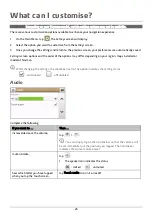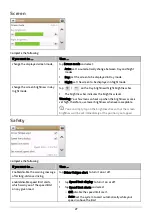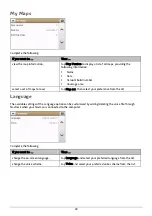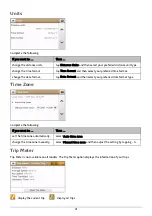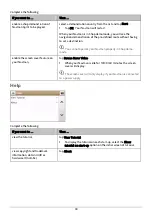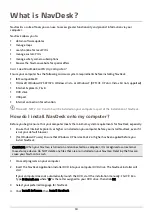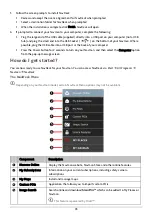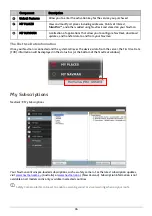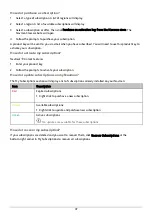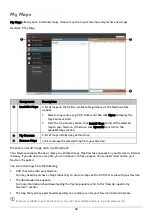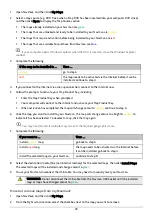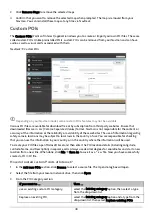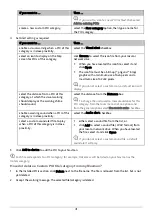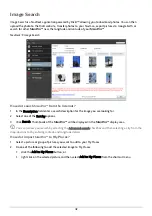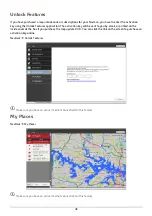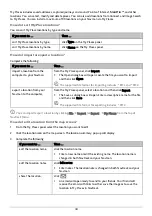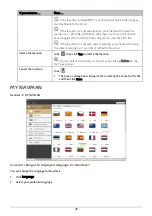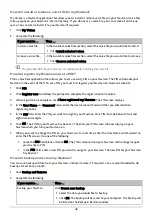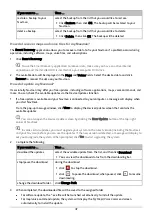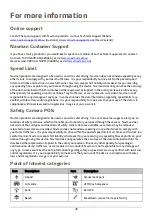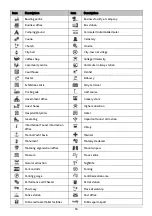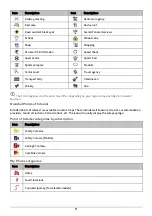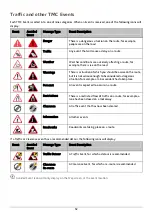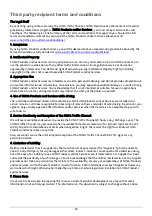1.
Open NavDesk, and then click My Maps.
2.
Select a map source (e.g. DVD Drive when a Map DVD has been inserted into your computer DVD drive)
and then click Open to display the Map Source section.
The maps already installed on your Navman are
green
.
The maps that are unlocked and ready to be installed to your Navman are
yellow
.
The maps that require activation before being installed to your Navman are
red
.
The maps that are available for purchase from Navman are
blue
.
If your computer opens Windows Explorer when the DVD is inserted, close the Windows Explorer
window.
3.
Complete the following:
If the map to be installed is …
Then …
yellow
go to step 6.
red
the map needs to be activated via the Internet before it can be
installed; continue to step 4.
4.
If you connect to the Internet via a dial-up connection, connect to the Internet now.
5.
Follow the prompts to activate your Map Product Key, including:
Enter the Map Product Key when prompted.
Your computer will connect to the Internet and activate your Map Product Key.
When activation has completed, the map will change colour to
yellow
; continue to step 6.
6.
Click the map you want to install to your Navman. The map will change colour to a brighter
yellow
to
indicate it has been selected. To deselect a map, click the map again.
You may need to install multiple maps to cover the required geographical area.
7.
Complete the following:
If you want to …
Then …
install a
yellow
map,
go back to step 6.
install a
red
map,
the map needs to be activated via the Internet before
it can be installed; go back to step 4.
install the selected maps to your Navman,
continue to step 8.
8.
Select the destination media (Navman internal memory) for the selected maps, then click Install Maps.
The selected maps will be installed and change colour to
green
.
9.
To use your Navman, disconnect the USB cable. You may need to manually reset your Navman.
WARNING: Do not disconnect the USB cable from the Navman USB Socket until the installed
map or maps have changed colour to
green
.
How do I remove maps from my Navman?
1.
Open NavDesk, and then click My Maps.
2.
From the My Navman section, select the checkbox next to the map you want to remove.
39