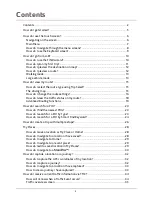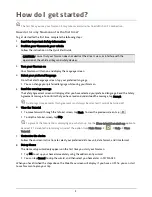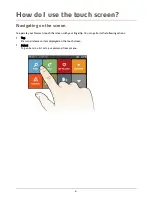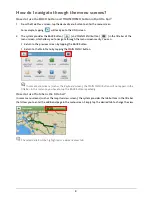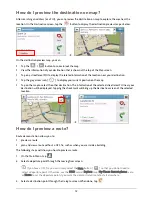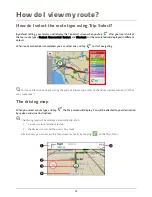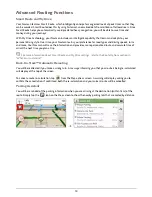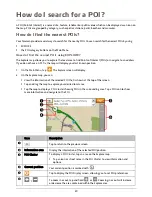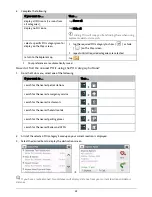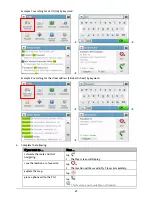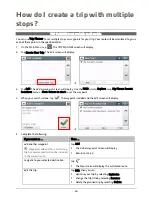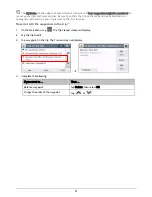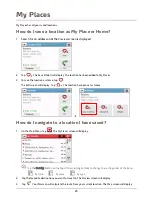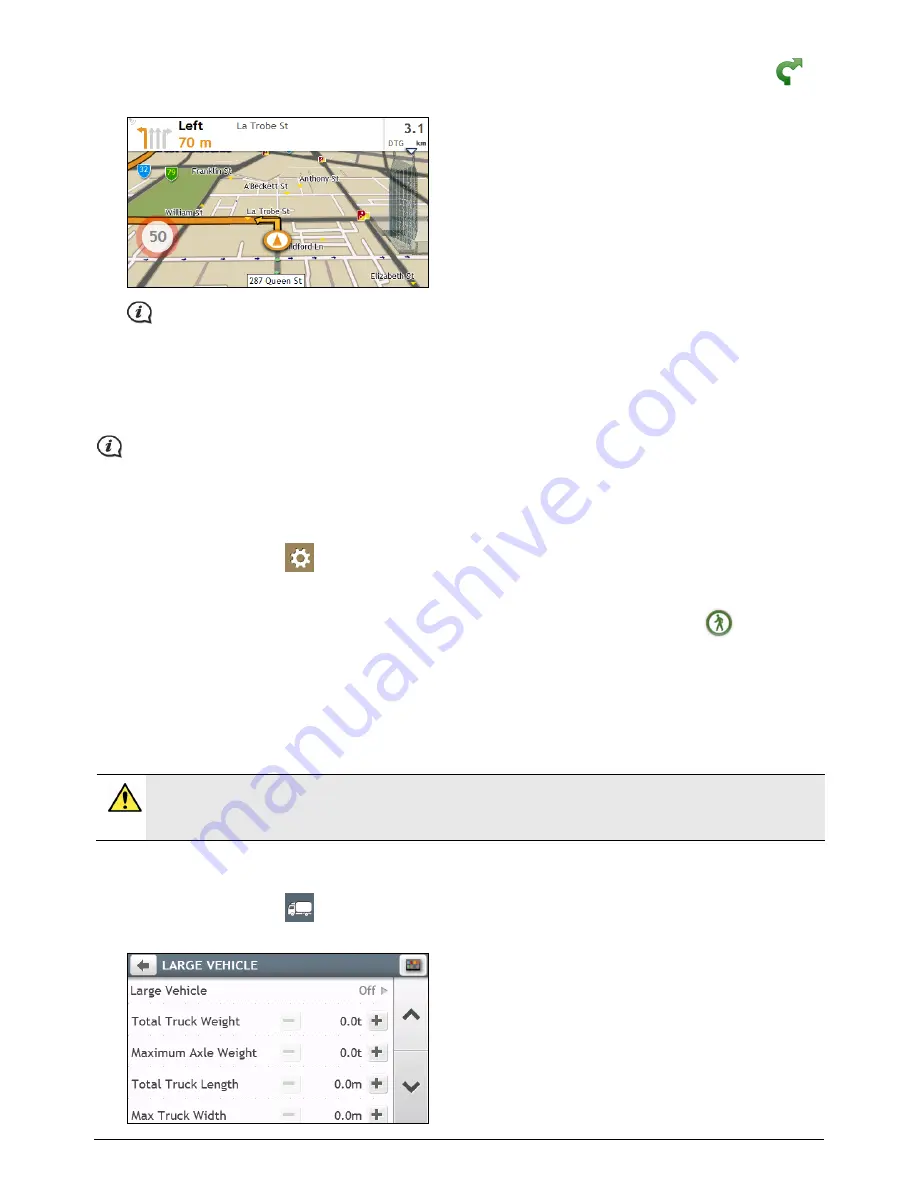
13
4.
The
Map
screen will display the calculated route in route simulation mode. Select a route type and tap
,
and the route demonstration will start automatically.
The simulated route will be displayed as orange colour.
Walking mode
Walking mode allows you to navigate to your destination using roads and paths appropriate for a pedestrian,
including non-vehicle segments.
When in Walking mode, you will not be routed onto motorways and their associated on/off ramps (slip
roads). If your destination is more than 10 kilometres (6.3 miles) away, a warning message is displayed
indicating that the route is a long way to walk.
How can I set my navigation mode to Walking?
1.
On the Main Menu, tap
.
2.
Tap Route options.
3.
Tap Mode, and then select Walking. Your route will be displayed using the walking icon:
.
Large vehicle mode
This feature is designed for large vehicles, especially for the vehicles up to 9 tones. The Large vehicle mode
enables, with the input of your large vehicle details, to calculate safer and more efficient routes to avoid the
length/width/height/weight restricted tunnels and bridges, as well as sharp turns and narrow country lanes.
WARNING: Do not rely solely on this product and its features. Using this product does not change the
requirement for a driver to take full responsibility for his behaviour. This responsibility includes observing
all traffic rules and regulations in order to avoid accidents, personal injury or property damage.
How can I plan my route using Large vehicle mode?
1.
On the Main Menu, tap
. Read the agreement and tap Accept.
The
LARGE VEHICLE
screen will display.