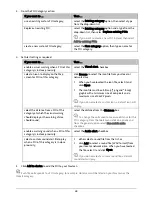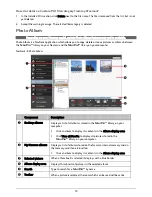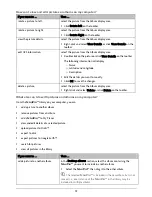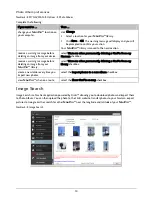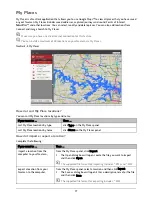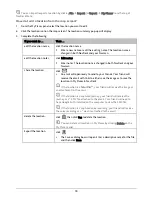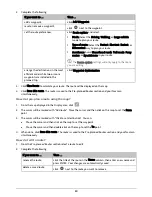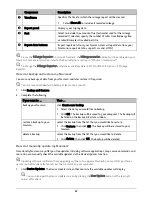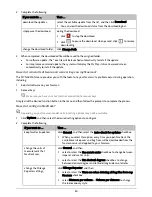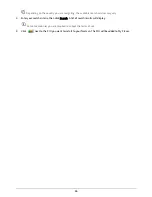83
Component
Description
Timeframe
Specifies the time for which the mileage report will be created.
Select Show All to include all recorded mileage.
Report panel
Displays your trip log data.
Fuel
Select to include the amount of fuel (estimate) used for the mileage
recorded. If selected, specify the number of miles travelled per gallon,
or miles/kilometers travelled per litre.
Report data buttons
Import report data from your Navman, clear all report data from your
Navman or export data to a report (.csv and .HTML).
To use the Mileage Reporter function of NavDesk, the Mileage recorder option must be enabled on your
Navman. For more information, refer to the Route Options section in “What can I customise?”
To change the Mileage Reporter preferences, click
NavDesk
Æ
MY NAVMAN
Æ
Options
Æ
Mileage
Reporter
.
How do I backup and restore my Navman?
You can save backups of data from your Navman, and later restore it if required.
Your are recommended to do backup at least once a month.
1.
Click Backup and Restore.
2.
Complete the following:
If you want to …
Then …
backup your Navman,
click Create new backup.
Select the data you would like to backup.
Click OK. The backup will be saved to your computer. The backup will
be listed on the
Backup & Restore
window.
restore a backup to your
Navman,
select the backup from the list that you would like to restore.
Click Restore, then click OK. The backup will be restored to your
Navman.
delete a backup,
select the backup from the list that you would like to delete.
Click Delete, then click OK. The backup will be deleted.
How do I manually update my Navman?
Occasionally Navman may offer you free updates, including software applications, maps, voice commands, and
more. You can manually check the available updates via the Device Updates function.
Updating software is different from upgrading software. To upgrade NavDesk, you must first purchase a
new version of NavDesk from a retailer, then install it on your computer.
1.
Click Device Updates. The
Device Updates
screen that contains the available updates will display.
You can also open the
Device Updates
screen by clicking the New Update button at the top-right
corner of NavDesk.