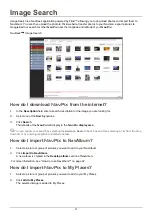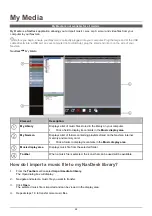13
How do I share a location from My Places?
1.
From the My Places panel select a location you want to edit.
2.
Click the location icon on the GOOGLE map.
The location summary pop-up will display.
3.
Click .
An email will open ready to send to your friends.
Your friend will receive the email with links to either save the image or to save the location in My Places in NavDesk.
If the location is a
NavPix
, your friend will also receive the image as an attachment to the email.
How do I delete a location from My Places?
1.
From the My Places panel select a location you want to edit.
2.
Click the location icon on the GOOGLE map.
The location summary pop-up will display.
3.
Click , then click
Yes
to delete the location.
The location is deleted from My Places.
You can delete all locations in My Places by clicking
on the My Places panel.
How do I upload a
NavPix
from My Places to Flickr™?
1.
From the My Places panel select a location you want to edit.
2.
Click the location icon on the GOOGLE map.
The location summary pop-up will display.
3.
Click , then follow the prompts to upload a
NavPix
to Flickr.
You need a Flickr account to upload a
NavPix
. To create a Flickr account, visit
www.flickr.com
.