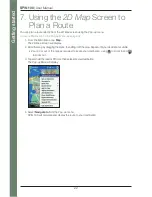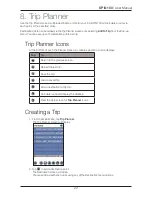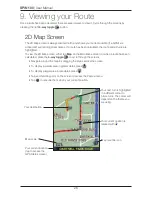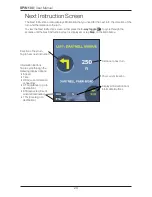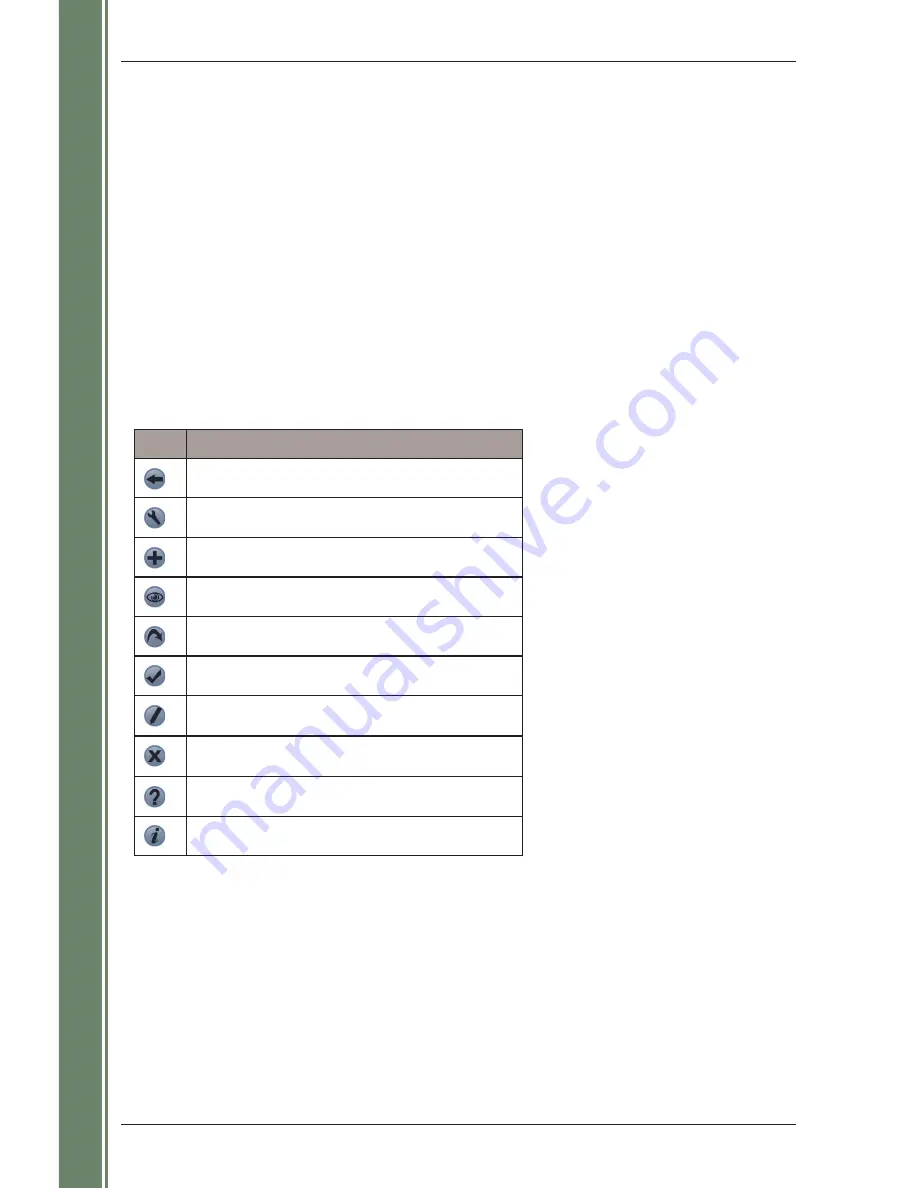
14
SPiN 100
|
User Manual
G
et
tin
g
st
ar
te
d
6. Setting your Destination
Before you travel, specify a destination and SPiN 100 will plan your route. You may select a destination
using any of the Destination menu options.
Note: Depending on the destination country, some fields may be unavailable when selecting a destination.
Entering Destination Text
Use the keyboard to enter text into the appropriate boxes on the
Destination
screens.
Note: If the text you enter does not match any address or Point of Interest (or any name in Pocket PC
Contacts), the text will turn red. In this case, check your spelling and try again.
Destination Icons
Each
Destination
screen displays a variable selection of icons:
Tap
To...
Return to the previous screen.
Display the
Route Options
screen.
Add current location to Favourites.
Show the current location on the
2D Map.
Calculate route and display the
3D Map
.
Confirm selection.
Edit current Favourite.
Delete current Favourite.
View the
Help
screen for
Destination
icons.
Display information about the current item.
Summary of Contents for SPiN 100
Page 1: ...SPiN 100 Pocket PC Navigation Software English USER MANUAL Pocket PC ...
Page 2: ......
Page 4: ...4 SPiN 100 User Manual ...
Page 51: ......
Page 52: ...MN000500A ...