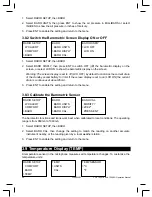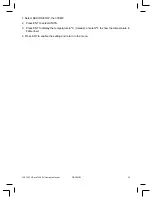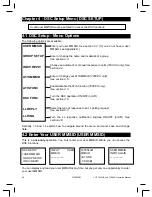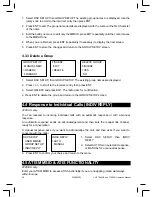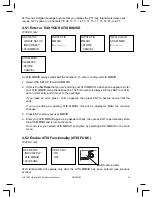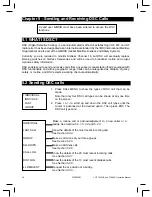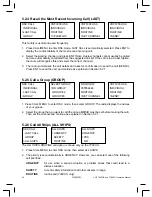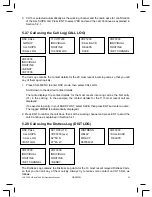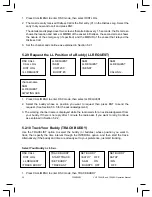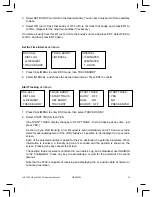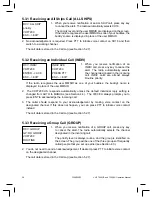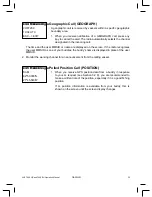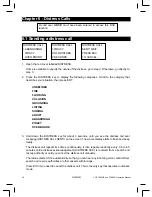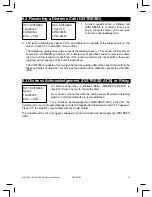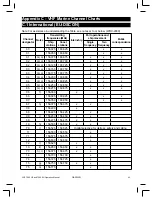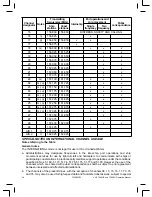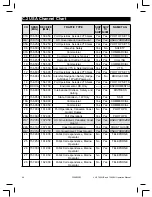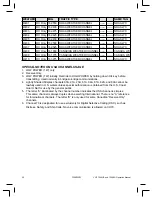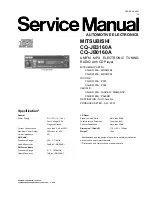38
VHF 7200 US and 7200 EU Operation Manual
NAVMAN
5.3.1 Receiving an All Ships Call (ALL SHIPS)
1. When you receive notifi cation of an ALL SHIP call, press any key
to cancel the alert. The radio automatically selects CH16.
The priority level and the user MMSID are displayed on the screen.
If the radio recognises the user MMSID as one of your buddies, the
buddy’s name is displayed in place of the user MMSID.
2. No acknowledgement is required. Press PTT to initiate voice contact on CH16 and then
switch to a working channel.
The call data is stored in the Call Log (see Section 5.2.7).
5.3.2 Receiving an Individual Call (INDIV)
1. When you receive notifi cation of an
INDIV call, press any key to cancel the
alert. The radio automatically selects
the channel designated in the incoming
call. INDIV calls are almost always
Routine priority.
If the radio recognises the user MMSID as one of your buddies, the buddy’s name is
displayed in place of the user MMSID.
2. The VHF7200 US responds automatically unless the default individual reply setting is
changed from AUTO to MANUAL (see Section 4.4). The 7200 EU always prompts you to
press ENT to acknowledge the incoming call.
3. The caller should respond to your acknowledgement by making voice contact on the
designated channel. If this does not happen, you can press PTT to initiate voice contact
instead.
The call data is stored in the Call Log (see Section 5.2.7).
5.3.3 Receiving a Group Call (GROUP)
1. When you receive notifi cation of a GROUP call, press any key
to cancel the alert. The radio automatically selects the channel
designated in the incoming call.
The priority level is always routine, and the group is identifi ed on
the screen. The group will be one of the three groups of frequently
called people that you set up earlier (see Section 4.3).
2. You do not need to send an acknowledgement. If desired, press PTT to initiate voice contact
on the designated channel.
The call data is stored in the Call Log (see Section 5.2.7).
RCV: GROUP
GP: RD GROUP
VHF7200
ROUTINE
RCV: ALL SHIP
priority
VHF7200
ESC –> EXIT
RCV: INDIV
VHF7200
ENTER –> ACK
ESC –> EXIT
INDIV ACK
VHF7200
PRESS PTT
ESC –> EXIT