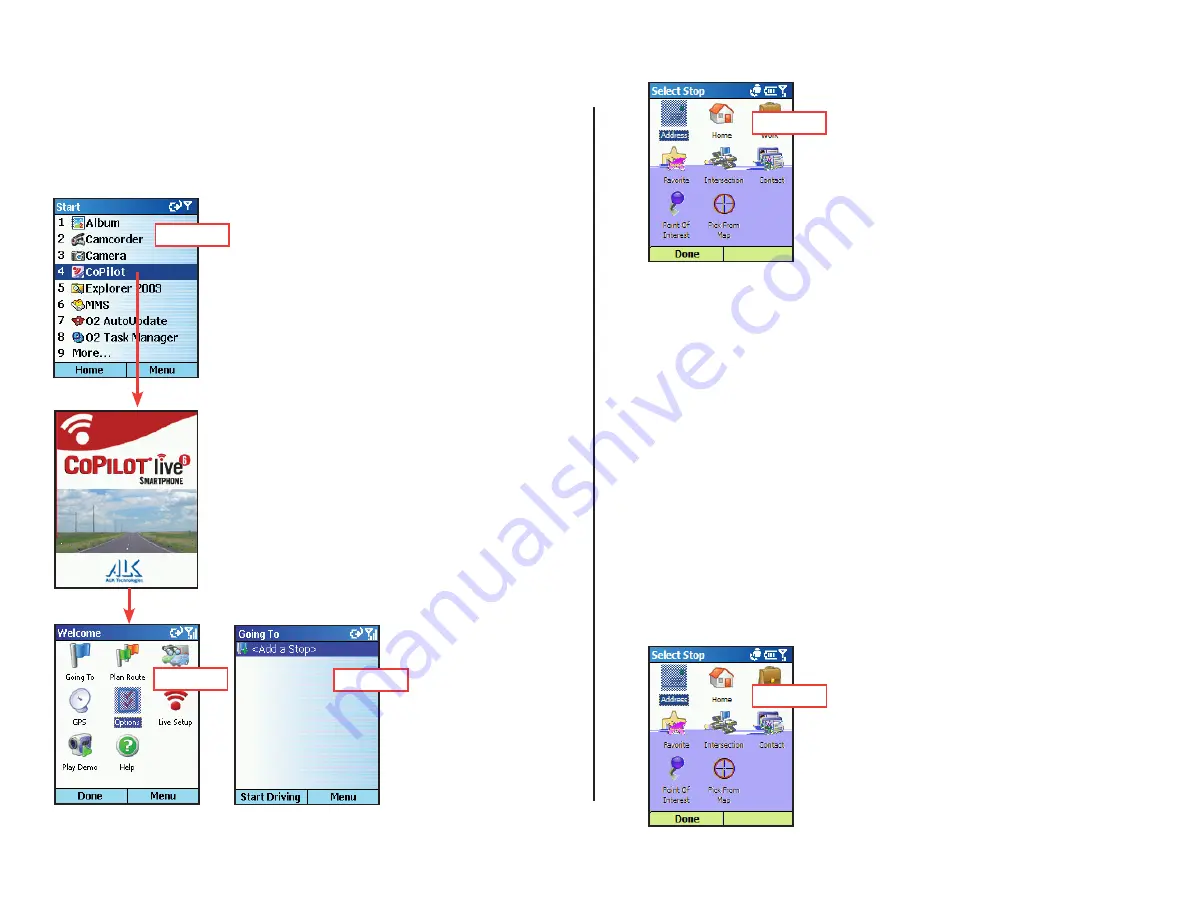
- 14 -
Using CoPilot for Guidance
In CoPilot’s Guidance Mode on your Smartphone, you will receive turn-by-
turn route guidance information as you travel. For your safety, the
Safety
View
screen will hide maps when your speed exceeds 10 m.p.h. to avoid
distractions.
1. To launch CoPilot, select your
Smartphone’s
Start
soft key, then navigate
to the CoPilot application in the
Start
menu and press the
Action
key.
2. In the
Welcome
screen, select
<Going
To>
.
3. Press the
Action
key with
<Add a
Stop>
selected in the
Going To
screen to
enter a destination.
Step 1
Step 2
Step 4
Step 1
4. The
Select Stop
screen gives you eight ways
to enter a destination. You can:
1 Enter a new
Address
2 Enter your
Home
address
3 Enter your
Work
address
4 Select a
Favorite
5 Enter an
Intersection
6 Enter an
Outlook Contact
7 Search for a
Point of Interest
(POI)
8
Pick From Map
Press the
Action
key on the option you want (these options are
described on the following pages).
There’s no need to enter a starting location. CoPilot uses GPS
positioning to determine your location automatically.
When you have entered at least one stop in the
Going To
screen, you can
press the
Start Driving
soft key and CoPilot will begin guiding you with
on-screen and spoken directions.
If you take a wrong turn or decide to take a different route than the
one CoPilot has generated, no problem! CoPilot will almost instantly
recalculate new directions from your current position. You simply won’t
be able to get lost using CoPilot!
Address Entry
1. Select
Address
in the
Select Stop
screen to enter a city or ZIP code and
(optionally) a street address as a stop.
Step 3
Summary of Contents for CoPilot Live
Page 1: ......
















































