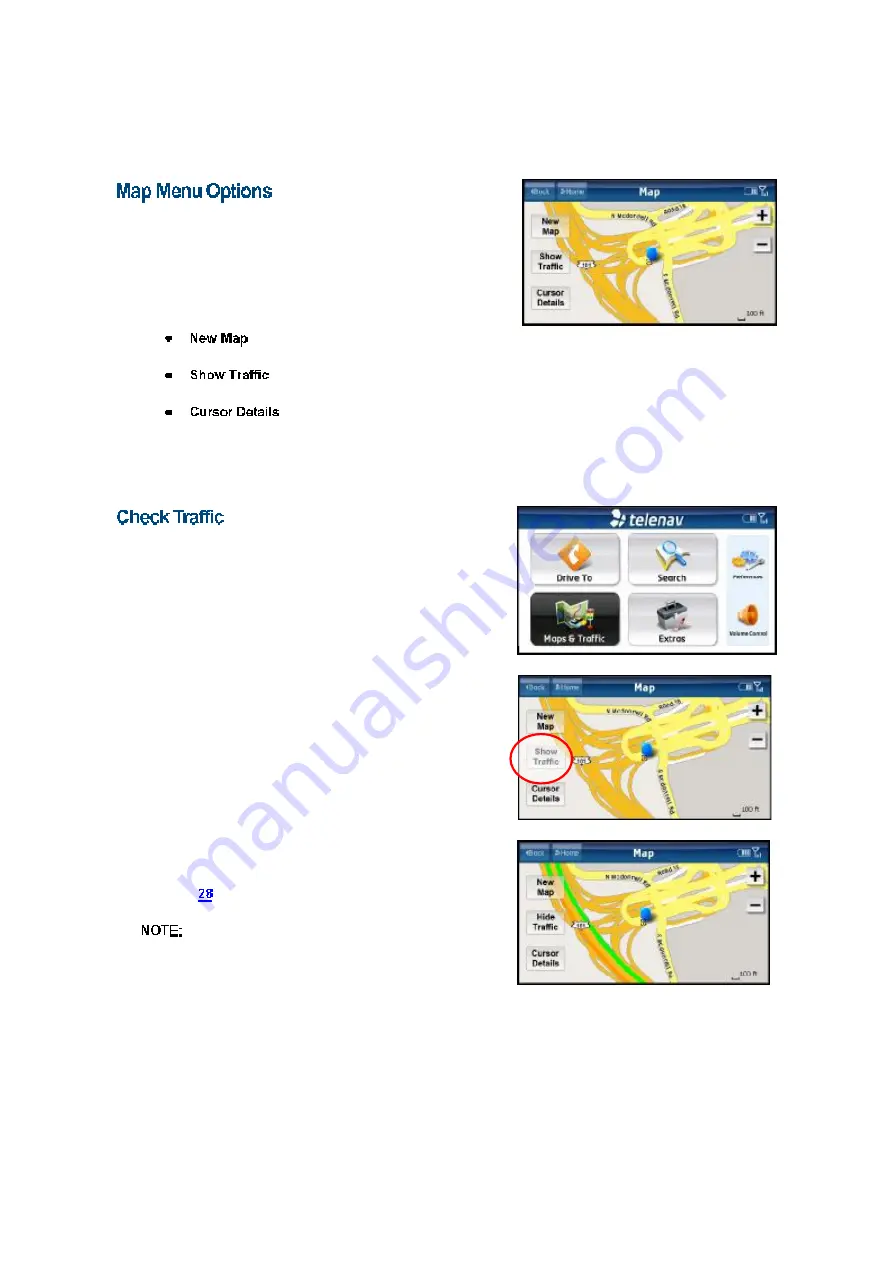
You can zoom in to see more map details by tapping the
“
+
”
and
“
-
”
signs on the map. You can pan the map by dragging it up, down,
left, or right with your finger.
You have the following options on the map Menu:
–
Get a map of another area.
–
Show traffic information on the map.
–
View the street address for the cursor
point. From the Cursor Address screen, you can Save
the address to your Favorites or get driving directions.
In the Maps & Traffic menu, you can check traffic conditions around
a certain area.
1.
Select
“
Maps & Traffic
”
on the TeleNav Shotgun Main
Menu.
2. On a map screen, tap
“
Show Traffic.
”
3.
Traffic alerts, as well as traffic flow information, are then
shown on the map, flashing on and off. For more
information on traffic color coding, see
“
Map Summary
”
on
page
.
If no traffic information appears on the map, try
zooming out to show a larger area. Traffic flow information will
only appear for large roads such as highways.
©
TELENAV, INC. 2003-2008
PAGE 35 OF 49














































