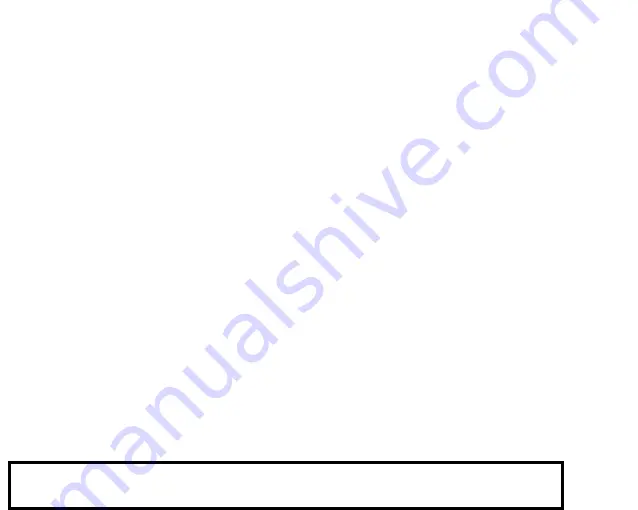
`23
•
Remove an account:
Tap the account type
in the left column, then tap the name of an
account to select it. Tap the
Menu
icon at
the top right corner of the screen and
choose “Remove account”.
Remove an account to delete it and all
information associated with it from your
tablet, including email, contacts, settings,
and so on.
•
Manually sync an account:
Tap the name
of an account, then tap the
Menu
icon at
the top right corner of the screen and
choose “Sync Now”.
•
Account sync options:
Tap the name of an
account to choose which types of data to
sync. Some apps, such as Gmail and
Calendar, have separate synchronization
settings that provide more fine-grained
control. In such cases, the settings you
select at the account level are still valid.
For some accounts, syncing is bi-
directional; changes that you make to the
information on your tablet are made to the
copy of that information on the web. Your
Google Account works this way. Other
accounts support only one-way sync: the
information on your mobile device is read-
only.
SYSTEM
Adjust the System options of your tablet.
•
Date & Time.
•
Accessibility.
•
Developer options.
•
About Tablet.
Connect to a Computer via
USB
You can use a USB cable to connect your tablet
to a computer in order to transfer music, pictures,
and other files in both directions.
When you connect your tablet to the USB port
on your computer, the tablet will prompt you to
turn on USB storage.
•
Tap
Turn on USB storage
to make your
tablet’s storage available to your computer.
You can now copy files back and forth as
For Sales Information Please Contact RoadTrucker Inc (www.RoadTrucker.com)
8312 Sidbury Rd.; Wilmington, NC 28411 - (800) 507-0482 / (910) 686-4281





































