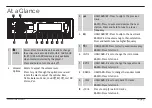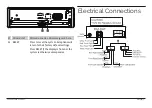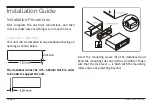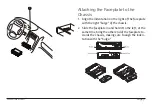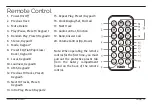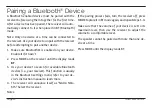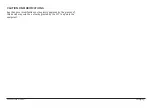Reviews:
No comments
Related manuals for NCA-615

392
Brand: Raymer Pages: 3

GV Series
Brand: Queclink Pages: 10

Boston
Brand: Salora Pages: 7

CQ-C1120AN
Brand: Panasonic Pages: 28

CT-1421ANF
Brand: Akai Pages: 33

RX-70-POH
Brand: Wyrestorm Pages: 20

Phase Linear CD1211
Brand: Phase Linear Pages: 20

AV-S17
Brand: Aiwa Pages: 20

CR-H500
Brand: Teac Pages: 124

T2 516 HD USB PVR
Brand: E Star Pages: 36

AM-1600S
Brand: IFR Systems Pages: 204

ANI-HDR-200
Brand: A-Neuvideo Pages: 11

REC/ANN-ADPT-A
Brand: Trillium Pages: 2

HQ-180A Series
Brand: Hammarlund Pages: 73

LAS VEGAS 7 645 650 310
Brand: Blaupunkt Pages: 72

ReDi 100
Brand: Crypto Pages: 26

pingStation3
Brand: uAvionix Pages: 31

HR-D80
Brand: Aiwa Pages: 4