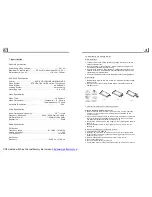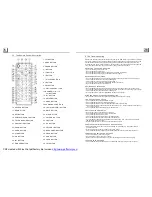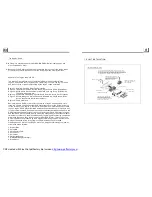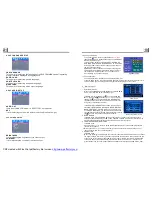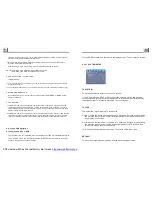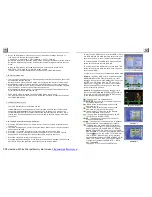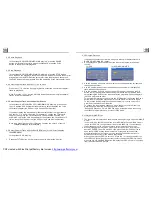Instruction Manual
Remark: Any information subject to change without further notice
NCD-702
IMPORTANT INFORMATION REQUIRED BY THE FCC
This device complies with Part 15 of the FCC Rules. Operation is subject to the following two
conditions: (1)this device may not cause harmful interference; and (2) this device must accept
any interference received, including interference that may cause undesirable operation.
NOTE: This equipment has been tested and found to comply with the limits for a Class B digital
device, pursuant to Part 15 of the FCC Rules. These limits are designed to provide reasonable
protection against harmful interference in a residential installation .
This equipment generates.uses and can radiate radio frequency energy and, if not installed and
used in accordance with the instructions, may cause harmful interference to radio elevation
reception, which can be determined by turning the equipment off and on. The user is encouraged
to try to correct the interference by one or more of the following measures:
* Reorient or relocate the receiving antenna.
* Increase the separation between the equipment and receiver.
* Connect the equipment into an outlet on a circuit different from that to which the receiver is
connected.
* Consult the dealer or an experienced radio/TV technician for help.
7
Touch Screen LCD Display Motorized Slide Down
Full Detachable PLL Electronic Tuning Stereo AM/FM Radio
Multimedia Player With Aux-in Jack And Bluetooth
”
7" TFT
OPEN
MIC
U SB
-10
1
2
INT
RDM
4
3
RP T
+10
6
5
REL
MUTE
APS
MODE
AV IN
NCD-702
PDF created with FinePrint pdfFactory trial version
http://www.pdffactory.com