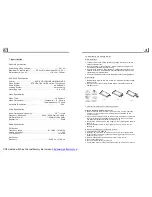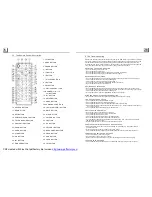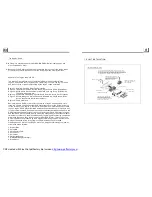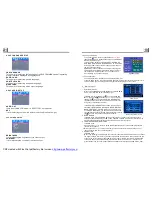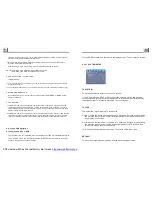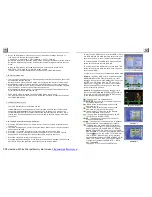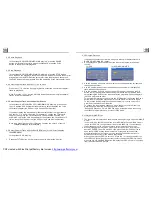2.
Press the direction buttons to select your desired title, and then press the OK
or PLAY button to open the root menu of the selected title.
3.
Press the direction buttons to select your desired chapter, finally press the
OK or PLAY button to play the selected chapter.
During playback, pressing the MENU button can directly display the root
menu of the title that is playing.
In VCD mode
1. When starting to turn on the PBC function, it will play from the beginning of
the disc till it display the PBC menu on TV screen if the disc include the PBC
menu.
2. Press the number buttons to select your desired track to play.
In MP3/WMA mode
1. The root menu is displayed on the monitor screen all the time(and the TITLE
or MENU button is not available).
2. Press the direction buttons to select your desired FOLDER, then press the
OK or PLAY button to open the FOLDER, and then press the direction buttons
to select your desired file, finally press the OK button to play the selected file.
In CD mode, the TITLE, PBC, MENU buttons are disabled.
During normal playback, long press the >>|/|<< button continuously to fast
forwards or backwards at the following speeds: x2, x4, x8, x20, normal.
During speed playback, press the PLAY button to resume normal playback.
During playback , press the SLOW_FWD button to execute the Slow Forward
function.
With each consecutive pressing of the SLOW_FWD button, the playback
speed decreases. The speed levels in Slow Forward as follows:
x1/2,x1/3,x1/4,x1/5,x1/6,x1/7,normal.
4.7 Playback with Speed
4.8 Playback with Slow Speed
ZOOMx2,ZOOMx3,ZOOMx4,ZOOMx1/2,ZOOMx1/3,ZOOMx1/4,ZOOM OFF.
Press one of the ^/v/>/< buttons to select the area you want to enlarge.
In the state of DVD playing, press the SUBTITLE button repeatedly to
select the language of the caption or turn off the caption.(depend on the
media used.)
In the state of VCD/MP3/WMA/CD playing, the button is not available.
1. In the state of DVD playing, press the AUDIO button repeatedly
on the IR remote control to select the desired language type.
(depend on the media used)
2. In the state of VCD playing, press the AUDIO button repeatedly to
select the sound mode of the MONO L, MONO R, MIX MONO and Stereo,
no language function.
3. In the state of CD/WMA/MP3 playing, the AUDIO button is invalid.
During playback of DVD/VCD , press the BAND(P/N) button on the front
panel or on the remote control repeatedly to change the VIDEO SIGNAL
SYSTEM mode .
time of the playing chapter,
the remained time of the playing chapter, the elapsed
the remained time of the playing title,
2. In the state of VCD/CD playing, press the OSD button repeatedly on the
remote control to turn on/off the playback status. When it is on, it will
display the information such as: the serial number of the playing track, the
elapsed time of the playing track, the remained time of the playing track, the
elapsted time of the disc, the remained time of the disc.
3. In the state of MP3/WMA playing, press the OSD button repeatedly on
the remote control to turn on/off the playback status. When it is on, it will
display the information such as: the serial number of the playing track, the
elapsed time of the playing track, the remained time of the playing track.
4.16 Change the Caption Language
4.17 Change the Audio Language
4.18 Change the Video Signal System
4.19 Look over the Playback Status
1. In the state of DVD playing, press the OSD button repeatedly on the
remote control to turn on/off the playback status. When it is on, it will
display the information such as: the serial number of the playing title, the
serial number of the playing chapter, the elapsed
time of the playing title,
etc.
PDF created with FinePrint pdfFactory trial version
http://www.pdffactory.com