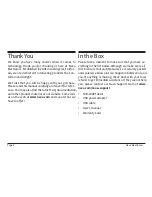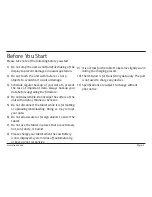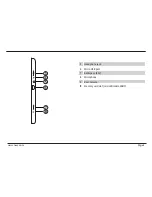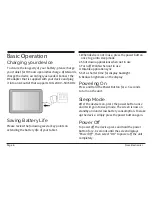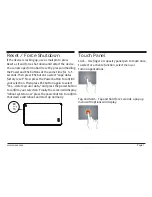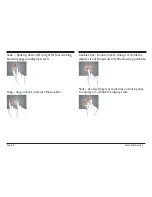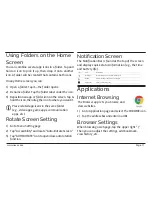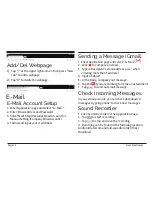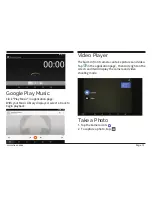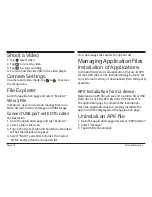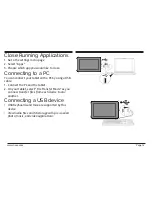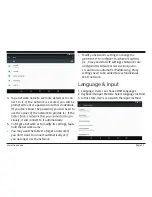Page 3
Naxa Electronics
Thank You
We know you have many choices when it comes to
technology; thank you for choosing us here at Naxa
Electronics. Established in 2001 in Los Angeles, Califor-
nia, we are dedicated to delivering products that en-
tertain and delight.
We trust that you will be happy with your purchase.
Please read this manual carefully and save it for refer
ence. You may also find the latest FAQ, documentation,
-
and other product material at our website. Come visit
us on the web at
www.naxa.com
and see all that we
have to offer!
In the Box
Please take a moment to make sure that you have ev-
erything in the list below. Although we make every ef-
fort to ensure that each Naxa device is securely packed
and sealed, we know a lot can happen in between us and
you. If anything is missing, check back with your local
retailer to get immediate assistance. If they cannot help
you, please contact our Naxa Support team at
www.
naxa.com/naxa_support
.
•
NID-1009 tablet
•
USB power adapter
•
USB cable
•
User’s manual
•
Warranty Card