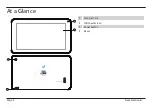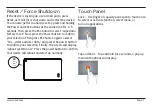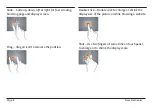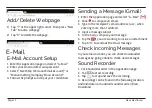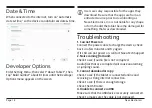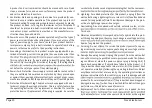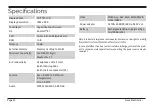Page 8
Naxa Electronics
Slide – Slide up, down, left or right for fast scrolling,
browsing page and display screen.
Drag – drag an icon to relocate the position.
Double Click – Double click to enlarge or shrink the
display size of the picture or while browsing a website.
Shut – Use two fingers at same time on touch panel,
to enlarge or to shrink the display scale.