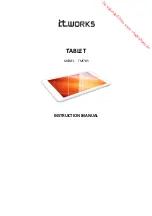3
C. Time display: Display the time of the current system which has been set.
D. Battery status icon: Displays the current battery level and the charging status.
E. Menu, Home, Back, virtual buttons
The HOME Screen menu
Press the menu icon
on the device; it will display a home screen menu as following:
Wallpaper: Users can replace the wallpaper with their wishes.
Manage apps: It can quickly open a list of all applications.
System
Settings: Fast access to system settings, user can choose “Wireless & networks”, “Display”, “Date & time” etc, for personalized settings.
Desktop
When sliding around with your finger to switch the main screen, the desktop fixed on the main screen, will not move. User can drag the application icon placed on the desktop area
in the main screen.
Basic Operation
Click the "Settings" icon
in the main applications area; the system settings interface will open as shown below:
Select the appropriate operation of the relevant items, such as: Wireless and network, Display, Date and time settings, About Device, etc.
Date and time settings:
Click "Date & time" to enter the Date and time settings interface:
Select to set the date, select the time zone, set the time, time format, date format and other information.
For example, choose to set the date, as follows: