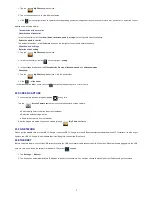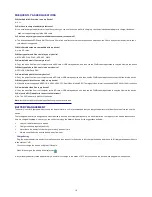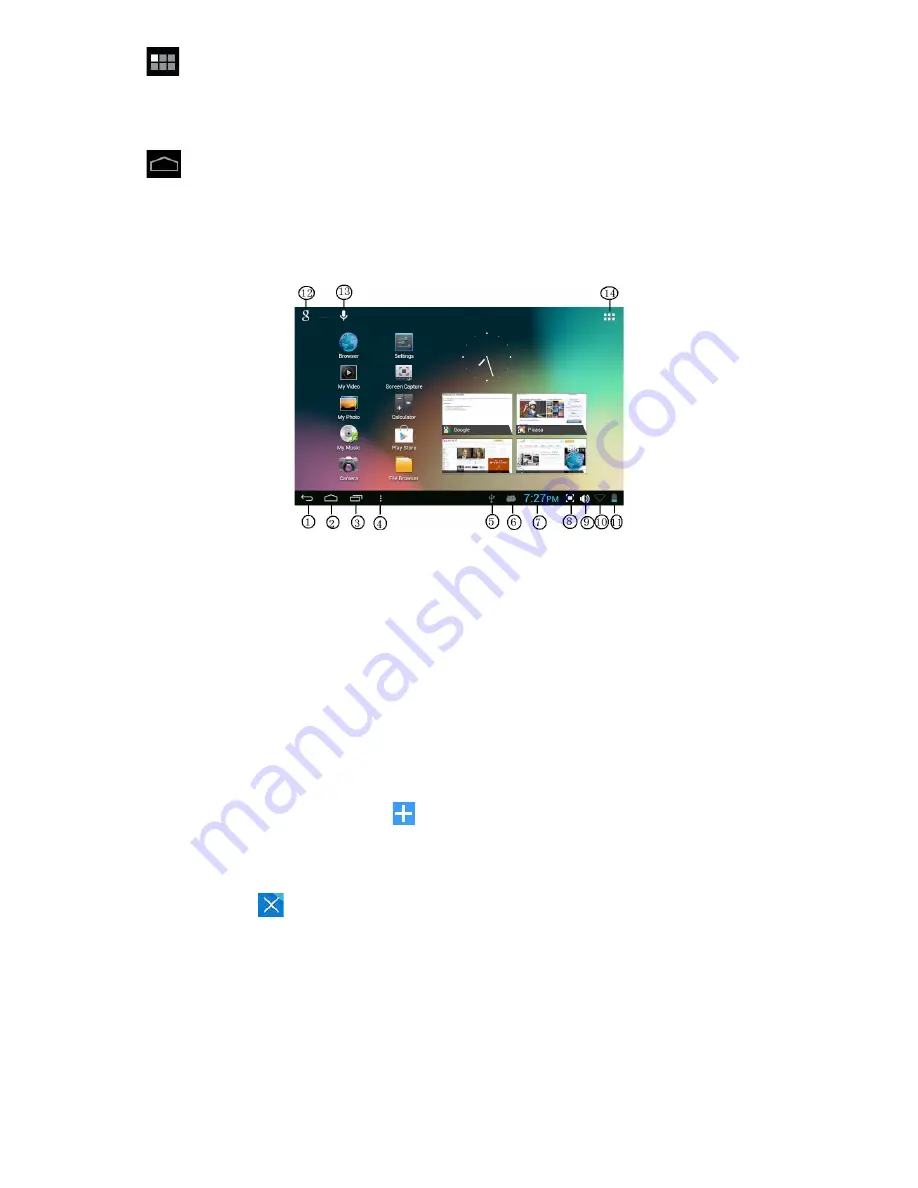
2
1. Tap
→
Settings
.
2. Slide
Wi-Fi
switch to turn on.
The device automatically scans and lists all local Wi-Fi Networks found. A lock indicates secure
Wi-Fi
networks that require input of password to connect.
1. Tap the desired network which you want to connect
→
enter the
Network Password
if applicable
→
tap
Connect
.
2. Tap
to return to the Desktop screen.
7 DESKTOP
1. Back
2. Home
3. Recent Apps
4. Menu
5. USB connected
6. USB debugging connected
7. Current time
8. Screen capture
9. Volume
10. Wireless network
11. Battery Status
12. Google search
13.
Voice search
14. Tap to view the applications screen
Can make many personalized operation through "add" icon
, such as, add widgets, application shortcuts, set wallpaper, add bookmarks, email
accounts and set up the shortcut.
Tap on any application icon to launch it.
Touch, hold and then slide icons to reposition them on the screen.
Touch, hold and slide icons onto
to remove them from the
Desktop
screen.
8 SCREEN LOCK
It can be set to automatically lock screen or quickly press the power button to manually lock screen. The system provides four lock screen style for users.
You can enter
Settings
→
Security
→
Lock Screen
to switch.
Lock screen displays as the following: