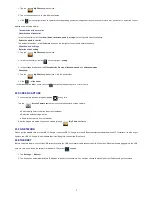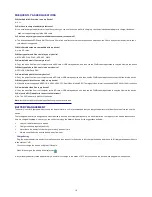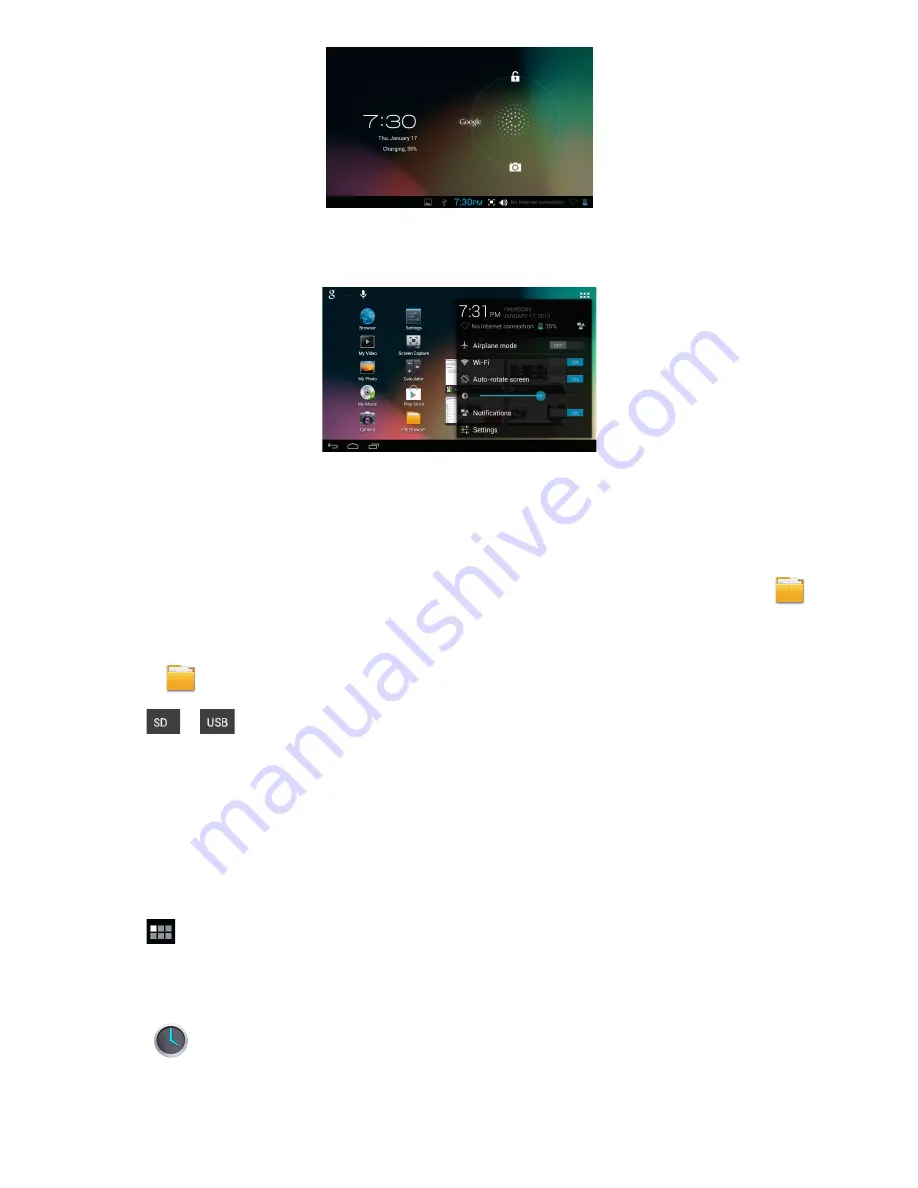
3
Tap the unlock icon and drop it to the right until out of the circle to unlock.
9 STATUS AND NOTIFICATION AREA
On the
Desktop
screen, click the icons which are in the state bar to view more state information and events.
10 APPLICATION MANAGEMENT
Install Android Applications
There are many interesting and free Android applications that can be found on the web. You need to Launch your web browser and do a search for “Android
applications”.
Purchased or free Android applications that you have downloaded to your computer can be installed quickly & easily on your Tablet using the
File
Browser
or
task manager
application
1. Copy the
.apk
files which you want to install onto an SD card or USB device
→
insert or connect to your Device.
2. Tap the
File Browser
application icon.
1. Tap
or
and locate the folder in which the .apk application files are saved.
2. Tap on an
.apk
file
→
Install
.
The application is installed and the application icon is added to the
Applications
screen.
3. Tap
Open
to launch the application now, or tap
Done
to return to the
File Browser
screen.
Download Applications directly from a Website
You can download Android applications directly from websites, and then install them on your device quickly and easily.
Uninstalling Android Applications
You can also uninstall the Android applications quickly and easily that you have installed.
1. Tap
→
Settings
→
Apps
→
All
.
2. Tap the application you want to uninstall
→
Uninstall
.
3. Tap
OK
to confirm the Uninstall.
11 CLOCK
Tap the
Clock
application icon. You can see the time and date.
Alarm
You can use your device as an alarm clock by setting multiple alarms.
Add Alarm