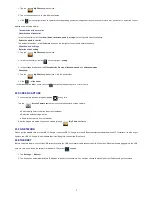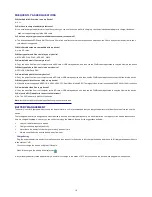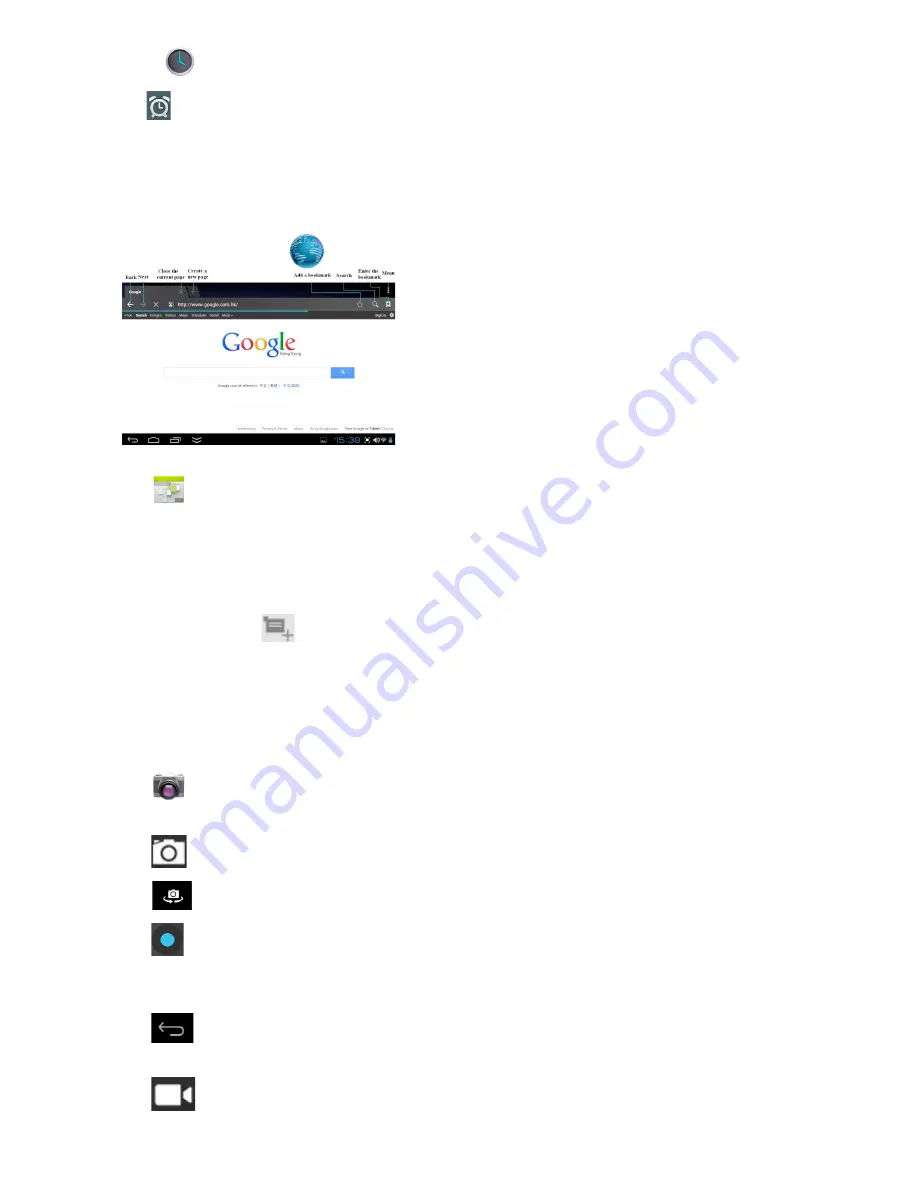
4
1. Tap the
Clock
application icon.
2. Tap
Set alarm
→
Add alarm
.
3. Set up your alarm as desired.
4. Tap
OK.
5. Selected the alarm clock.
12 BROWSER
Users can connect to the Internet through browser.
Click the browser icon on the Desktop
, and then you can open the Web browser.
13 CALENDAR
Tap the
Calendar
application icon.
For the first time using the
Calendar
, you need to add an Exchange account. Enter account email address and password. Enter the system
Settings
→
Account & sync
→
Add account
. Complete the setting according to the prompts . After then you can use the calendar. Don't need to add Exchange account if
only view the calendar.
Add Event
1. On the
Calendar
screen, tap on the date when you want to add an event.
2. Tap on the event time
→
tap
.
3. In each field, enter the details of the related activities.
4. Tap
Done
.
Click the date time in the upper left to choose the calendar you want, such as DAY,WEEK
,
MONTH and AGENDA display mode.
Dates with gray bars indicate scheduled events.
14 CAMERA
Tap the
Camera application icon.
Take Pictures
1. Click
to switch to camera, and you can take picture.
2.
Click
conversion lens
3. Click
to take picture.
4. The picture will be saved.
5. Click the picture thumbnail to enter
My Photo
to scan the picture.
6. Click
to exit the
Camera
and back to the
Desktop
.
Take Videos
1. Click
to switch to video, and you can take videos.