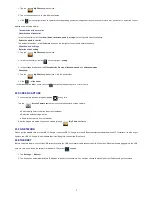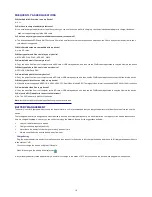6
3. To replay, tap
Reply
or
Reply all
.
a. Tap in the Compose Mail entry field to enter your reply message.
b. Tap Send to send immediately, Save as draft to save without send or Discard to discard without saving or sending.
1. To delete the email immediately, tap
Delete
.
Compose New Email Message
1. On the Inbox screen, tap
.
2. Enter the e-mail address in the recipient field. if you want to add Cc or Bcc recipients, tap
→
, and then enter the recipient’s email
address.
1. Tap in the
Subject
entry field to enter your desired subject title.
2. Tap in the
Compose Mail
area to enter your personal message.
3. If desired, tap
→
to attach a file.
4. When ready to send the email, tap
.
Edit Email Accounts
1. Tap the
application icon.
2. On the Inbox screen, tap
→
settings
.
3. Set your desired preferences to customize your email account.
4. Tap
to return to the Inbox screen.
Delete Email Accounts
If you have multiple accounts, delete the account designated as the default account, the next email listed will be automatically set as the default.
1. Tap the
application icon.
2. On the
Inbox
screen, tap
→
Settings
.
3. Click the account you want to delete.
4. In the pop-up
Account options
window, tap
Delete
5. Tap
OK
to confirm the deletion.
Set Default Email Account
You must always have one account designated as the default account, so if you have multiple email accounts, you can select any one as the default.
1. Tap the
application icon.
2. On the Inbox screen, tap
→
Settings
.
3. Tap the desire account.
4. In the right settings list, tap
Default Account
to select it.
If you delete the account that was designated as the default account, the next email listed is automatically designated as the default.
18 FILE BROWSER
Tap the
File Browser
application icon to view the files on all storage devices
(Internal memory, SD card, USB device)
, and to install Android
application on your tablet quickly & easily.
Use the icons across the top of the screen as follows:
Internal Flash (ROM)
SD Card