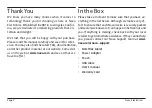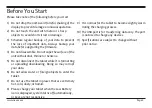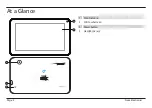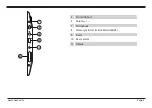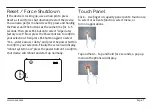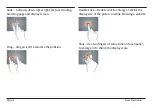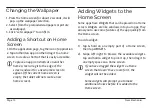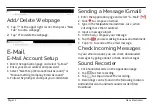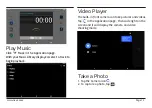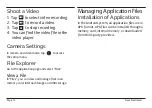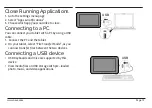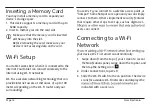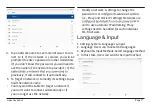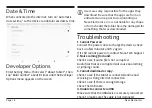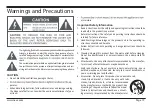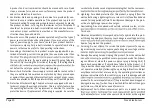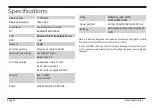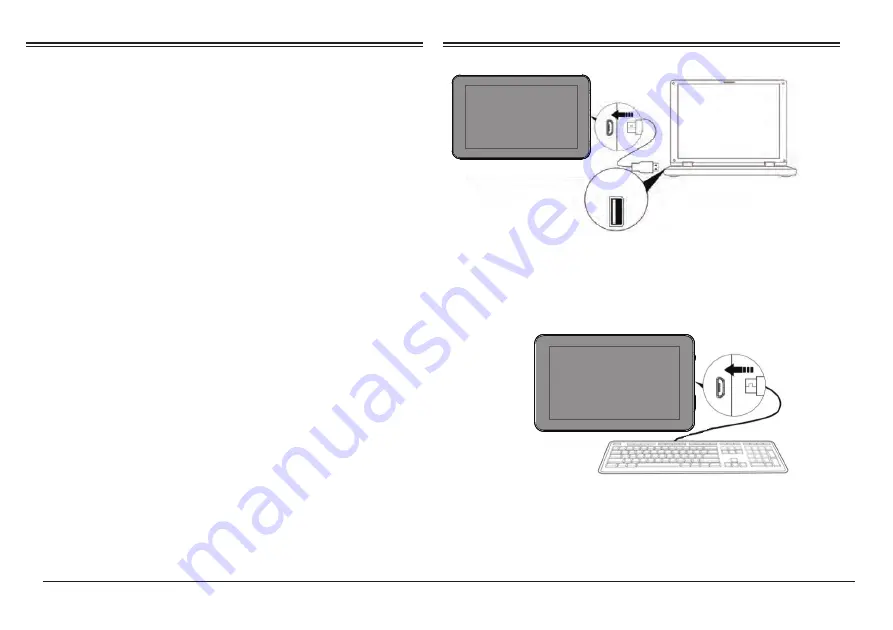
www.naxa.com
Page 15
USB
USB
USB
Close Running Applications
1. Go to the settings menu page.
2. Select “Apps & noti
f
ications”.
3. Choose which app you would like to close.
Connecting to a PC
You can connect your tablet with a PC by using a USB
cable.
1. Connect the PC and the tablet.
2. On your tablet, select “File Transfer Mode”, as you
can now transfer files between the two devices.
Connecting a USB device
USB Keyboards and mice are supported by this
device.
View media files on USB storage with pre-loaded
photo, music, and video applications.
•
•